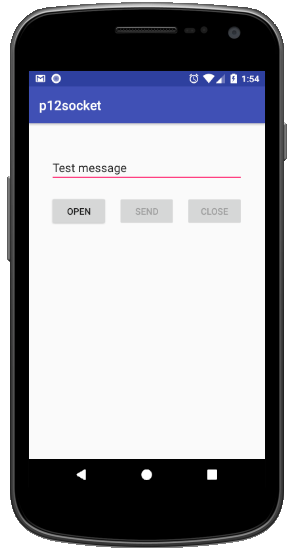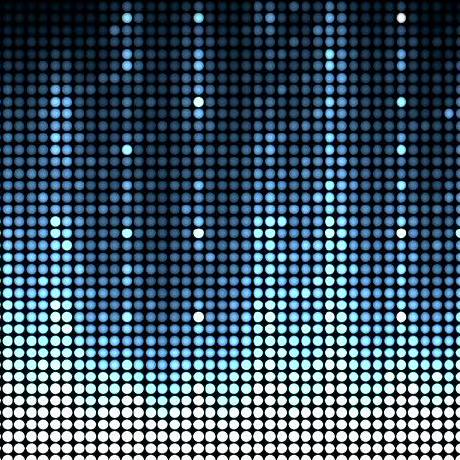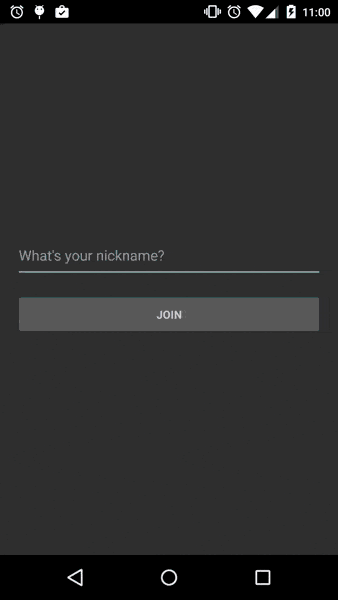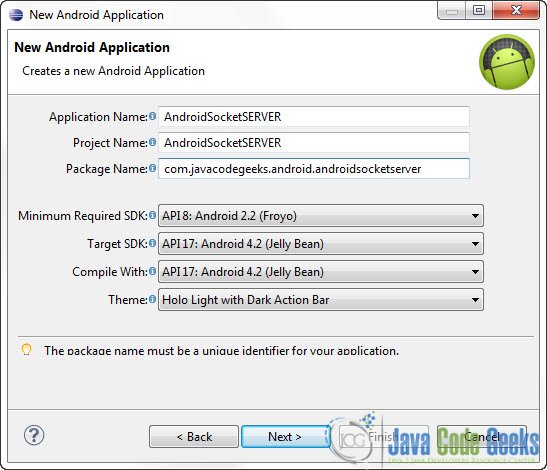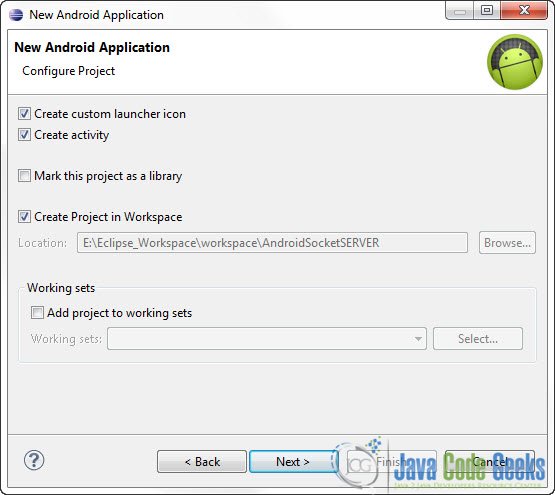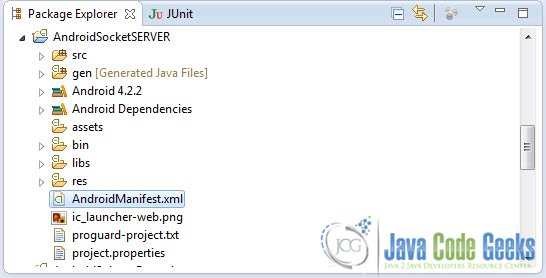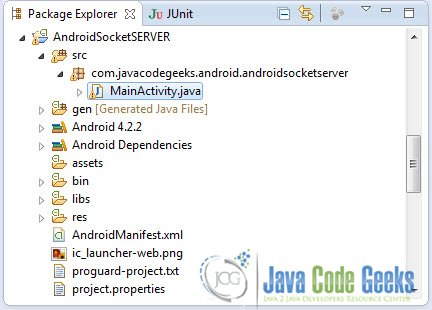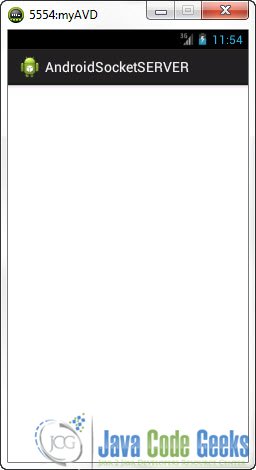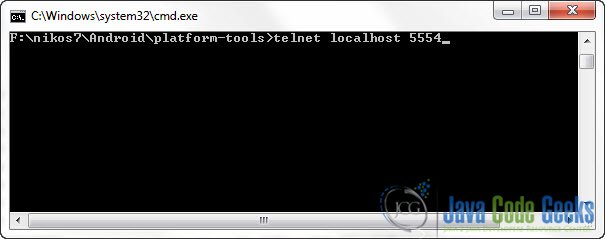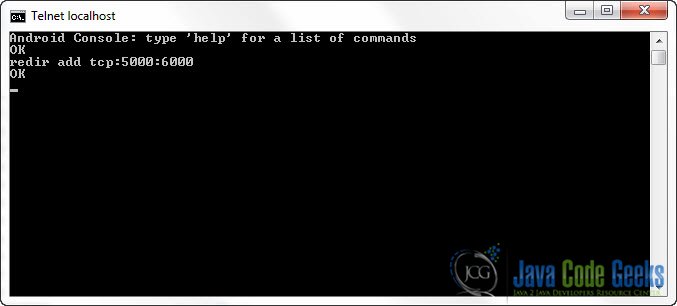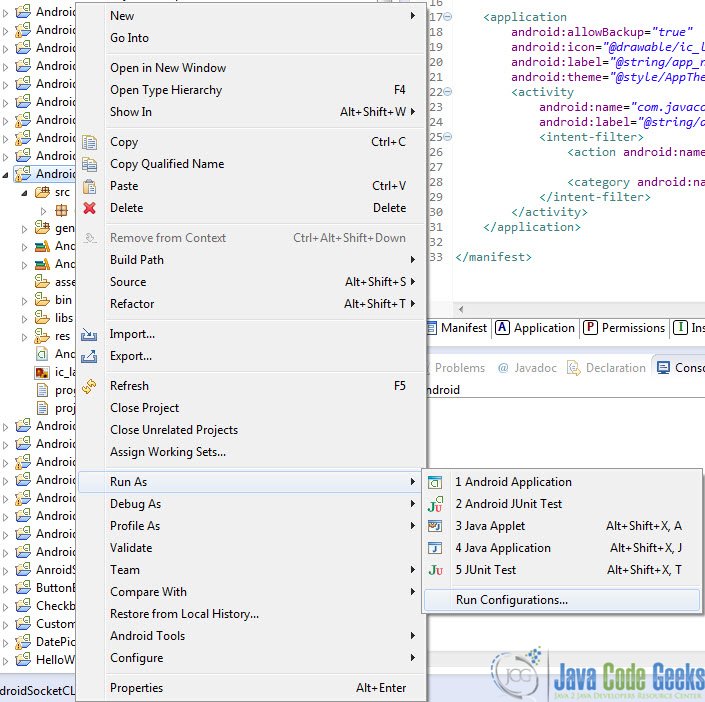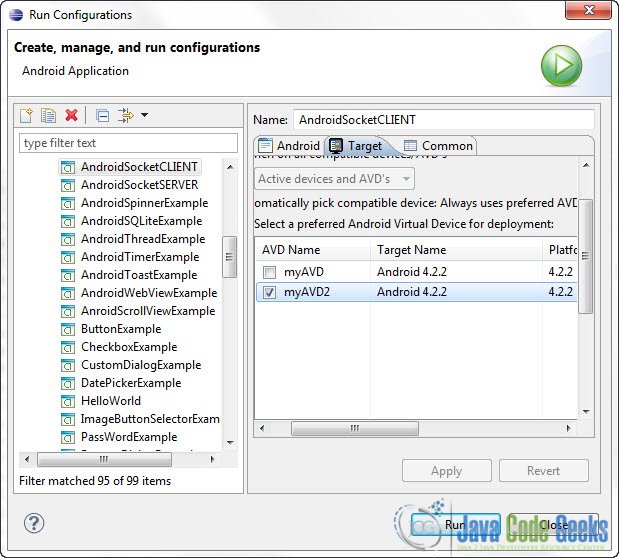- Использование сокетов в Android
- Особенности использования сокетов
- Клиентский android-сокет
- Класс Connection
- Листинг Connection
- Класс активности MainActivity
- Листинг активности
- Методы управления сокетным соединением
- Серверное приложение
- Листинг ConnectionWorker
- Серверный класс
- Листинг CallableDelay
- Листинг CallableServer
- Листинг серверного класса Server
- Working with Socket.io in Android
- Native Socket.IO and Android
- Introduction#
- Installing the Dependencies#
- Using socket in Activity and Fragment#
- Emitting events#
- Listening on events#
- Managing Socket State#
- Further reading#
- Android Socket Example
- 1. Create a new Android Project
- 2. Create the main layout of the Server Application
- 3. Set up the Appropriate permission on AndroidManifest.xml
- 4. Main Server Activity
- 5. Code for the Client project
- 6. Port Forwarding
- 7. Run the client on another emulator.
- 8. Run the Application
Использование сокетов в Android
Создано большое количество приложений как для Android, так и для других ОС, которые взаимодействуют друг с другом с помощью установления соединенией по сети. К таким приложениям относятся, например, мессенджеры социальных сетей WhatsApp, Viber. Как правило, для установления соединения между такими приложениями используются сокеты.
Сокет (socket) — это интерфейс, позволяющий связывать между собой программы различных устройств, находящихся в одной сети. Сокеты бывают двух типов: клиентский (Socket) и серверный (ServerSocket). Главное различие между ними связано с тем, что сервер «открывает» определенный порт на устройстве, «слушает» его и обрабатывает поступающие запросы, а клиент должен подключиться к этому серверу, зная его IP-адрес и порт. В Android сокеты для передачи данных используют по умолчанию протокол TCP/IP, важной особенностью которого является гарантированная доставка пакетов с данными от одного устройства до другого.
Особенности использования сокетов
Что важно знать при использовании сокетов в Android ?
- соединения сокетов отключаются при переходе устройства в спящий режим;
- чтобы не «рвать» соединение при наступлении спящего режима в устройстве можно использовать сервис;
- для использования интернет-сети необходимо Android-приложению предоставить нужные права в манифесте.
Для определения прав в манифесте необходимо в файл AndroidManifest.xml добавить следующую строку :
Теперь android-приложения будет иметь доступ к сети.
Далее в статье рассмотрим пример клиент-серверного сокетного соединения с передачей сообщения. Функции клиента будет выполнять android-приложение. Серверное java-приложение выполним в IDE Eclipse с использованием пакета concurrent. В конце страницы можно скачать оба приложения.
Клиентский android-сокет
Интерфейс andriod-приложения представлен на следующем скриншоте. Форма приложения включает поле ввода текстового сообщения и кнопки установления соединения сервером, передачи сообщения и закрытия соединения.
Клиентское приложение создадим из двух классов : класс взаимодействия с серверным сокетом Connection и класс стандартной активности MainActivity.
Класс Connection
Класс взаимодействия с сервером Connection получает при создании (через конструктор) параметры подключения : host и port. Методы Connection вызываются из активности и выполняют следующие функции :
| Метод | Описание |
|---|---|
| openConnection | Метод открытия сокета/соединения. Если сокет открыт, то он сначала закрывается. |
| closeConnection | Метод закрытия сокета |
| sendData | Метод отправки сообщения из активности. |
| finalize | Метод освобождения ресурсов |
Листинг Connection
Класс активности MainActivity
В активности MainActivity определены параметры сервера : host, port. Помните, что IP-адрес сервера для Вашего android-примера не может быть localhost (127.0.0.1), иначе Вы будете пытаться связаться с сервером внутри Andriod-системы. Кнопки интерфейса связаны с методами обращения к классу Connection. Кнопки отправки сообщения mBtnSend и закрытия соединения mBtnClose с сервером блокируются при старте приложения. После установления соединения с сервером доступ к кнопкам открывается.
Листинг активности
Методы управления сокетным соединением
Ниже представлены методы обработки событий, связанных с нажатием кнопок интерфейса. Обратите внимание, что подключение к серверу выполняется в отдельном потоке, а открытие доступа к кнопкам в основном потоке, для чего вызывается метод runOnUiThread. Для отправки сообщения серверу также создается отдельный поток.
Серверное приложение
Серверное приложение включает 2 класса : Server и ConnectionWorker. Серверный класс Server будет выполнять обработку взаимодействия с клиентом с использованием ConnectionWorker в отдельном потоке. Конструктор ConnectionWorker в качестве параметра получает объект типа Socket для чтения сообщений клиента из потока сокета.
Листинг ConnectionWorker
ConnectionWorker получает входной поток inputStream из клиентского сокета и читает сообщение. Если сообщение отсутствует, т.е. количество прочитанных байт равно -1, то это значит, что соединение разорвано, то клиентский сокет закрывается. При закрытии клиентского соединения входной поток сокета также закрывается.
Серверный класс
Серверный класс Server создадим с использованием многопоточного пакета util.concurrent. На странице описания сетевого пакета java.net и серверного ServerSocket был приведен пример серверного модуля с использованием обычного потока Thread, при работе с которым необходимо решать задачу его остановки : cтарый метод Thread.stop объявлен Deprecated и предан строжайшей анафеме, а безопасная инструкция Thread.interrupt безопасна, к сожалению, потому, что ровным счетом ничего не делает (отправляет сообщение потоку : «Пожалуйста, остановись»). Услышит ли данный призыв поток остается под вопросом – все зависит от разаработчика.
Чтобы иметь возможность остановить сервер «снаружи» в серверный класс Server включим 2 внутренних реализующих интерфейс Callable класса : CallableDelay и CallableServer. Класс CallableDelay будет функционировать определенное время, по истечении которого завершит свою работу и остановит 2-ой серверный поток взаимодействия с клиентами. В данном примере CallableDelay используется только для демонстрации остановки потока, организуемого пакетом util.concurrent.
Листинг CallableDelay
CallableDelay организует цикл с задержками. После завершения последнего цикла cycle поток завершает цикл, останавливает вторую задачу futureTask[1] и закрывает сокет. В консоль выводится соответствующее сообщение.
Листинг CallableServer
Конструктор CallableServer в качестве параметров получает значение открываемого порта для подключения клиентов. При старте (метод call) создается серверный сокет ServerSocket и поток переходит в режим ожидания соединения с клиентом. Остановить поток можно вызовом метода stopTask, либо завершением «задачи» типа FutureTask с данным потоком.
При подключении клиента метод serverSoket.accept возвращает сокет, который используется для создания объекта ConnectionWorker и его запуска в отдельном потоке. А сервер (поток) переходит к ожиданию следующего подключения.
В случае закрытия сокета (завершение внешней задачи FutureTask с данным потоком) будет вызвано исключение Exception, где выполняется проверка закрытия сокета; при положительном ответе основной цикл прерывается и поток завершает свою работу.
Листинг серверного класса Server
Cерверный класс Server создает два потоковых объекта (callable1, callable2), формирует из них две задачи futureTask и запускает задачи на выполнение методом execute исполнителя executor. После этого контролируется завершение выполнение обоих задач методом isTasksDone. При завершении выполнения обеих задач завершается также и цикл работы executor’а.
Два внутренних описанных выше класса (CallableDelay, CallableServer) не включены в листинг.
Источник
Working with Socket.io in Android
Mar 25, 2019 · 3 min read
Every one knows what is socket but they don’t find the good way to implement or good examples for implementations. So finally i concluded to publish blog on Socket for Android.If you want to know more and excited for exploring what is socket you can find here.
Socket.IO provides you real-time bidirectional event based communication,which is very suitable for multiplayer games or real time communication.Socket.IO back-end in Node.js and easy to implement for back-end,there are lot’s of examples also available.But what in Android?
Socket.IO is conn e ction are established even in presence of proxies and load balance.Actually Socket.IO is not a WebSocket implementation. It’s only user for transport.Socket.IO needed on both server and client side.Socket.IO provides the real-time communication for server and client.Here Both server and client can emit and listen their calls.Server also can trigger the event on specific route which are listened by their subscribers.Means client which has putted their listener for particular events.
Java also provides built in Socket.which is rich of many features and lot’s stuffs are there.
And there another library available by Naoyuki Kanezawa, having their blog for socket.io by nkzawa. Specially i would recommend you to use this one, B‘cas it provide easy and simple implementation.Provides reliability,Auto-re connection support,dis-connection detection,binary,multiplex,room this all are supported.
Just in few steps you get your socket.io done.Let’s see the basic steps 😄.
Add dependency to app level build.gardle file
please don’t forget to add internet permission to AndroidManifest.xml
Create general class which will initialize socket instance and it will be used every where in project with URL as shown below.
As shown above in code we have first created Socket class instance and initialized.One question will arise in your mind why we have used IO.Option😕.
So for now it’s just for adding authentication or need to pass some extra parameters with url we can add like this.
So now we only just need to call the connect() method as shown in below code.So we will create Socket instance and get socket instance from general class by getSocketInstance() method which we created before.
Almost we have done, but now we need to check whether Socket has connected or not? 😕
Don’t worry we have method to check weather connection done or not.
For sending message in string or data of block like JSON and it also support binary data.
For getting instant data from the server we need to use on() method to receive data.
So now we can implement this code in chat Application for getting instance response.We can also use this for many other purpose.When we are using socket please don’t forget to add change on UI thread.
There are lot’s of other method also there for getting status while connection done, connection dis-connected etc.
Ahha Last but not least please don’t forget to close the socket connection and remove the listener when you done. B’cas it will lead you to memory leaks.
Источник
Native Socket.IO and Android
In this tutorial well learn how to create a chat client that communicates with a Socket.IO Node.JS chat server, with our native Android Client! If you want to jump straight to the code, it’s on GitHub. Otherwise, read on!
Introduction#
To follow along, start by cloning the repository: socket.io-android-chat.
The app has the following features:
- Sending a message to all users joining to the room.
- Notifies when each user joins or leaves.
- Notifies when an user start typing a message.
Socket.IO provides an event-oriented API that works across all networks, devices and browsers. It’s incredibly robust (works even behind corporate proxies!) and highly performant, which is very suitable for multiplayer games or realtime communication.
Installing the Dependencies#
The first step is to install the Java Socket.IO client with Gradle.
For this app, we just add the dependency to build.gradle :
We must remember adding the internet permission to AndroidManifest.xml .
Now we can use Socket.IO on Android!
Using socket in Activity and Fragment#
First, we have to initialize a new instance of Socket.IO as follows:
IO.socket() returns a socket for http://chat.socket.io with the default options. Notice that the method caches the result, so you can always get a same Socket instance for an url from any Activity or Fragment. And we explicitly call connect() to establish the connection here (unlike the JavaScript client). In this app, we use onCreate lifecycle callback for that, but it actually depends on your application.
Emitting events#
Sending data looks as follows. In this case, we send a string but you can do JSON data too with the org.json package, and even binary data is supported as well!
Listening on events#
Like I mentioned earlier, Socket.IO is bidirectional, which means we can send events to the server, but also at any time during the communication the server can send events to us.
We then can make the socket listen an event on onCreate lifecycle callback.
With this we listen on the new message event to receive messages from other users.
This is what onNewMessage looks like. A listener is an instance of Emitter.Listener and must be implemented the call method. Youll notice that inside of call() is wrapped by Activity#runOnUiThread() , that is because the callback is always called on another thread from Android UI thread, thus we have to make sure that adding a message to view happens on the UI thread.
Managing Socket State#
Since an Android Activity has its own lifecycle, we should carefully manage the state of the socket also to avoid problems like memory leaks. In this app, we’ll close the socket connection and remove all listeners on onDestroy callback of Activity.
Calling off() removes the listener of the new message event.
Further reading#
If you want to explore more, I recommend you look into:
Other features of this app. They are just implemented with emit() , on() and off() .
Источник
Android Socket Example
Posted by: Nikos Maravitsas in socket May 26th, 2013 8 Comments Views
In this tutorial we are going to see how to use Sockets in Android Applications. In Android, sockets work exactly as they do in Java SE. In this example we are going to see how to run an Server and a Client android Application in two different emulators. This requires some special configuration regarding port forwarding, but we are going to discuss this later on.
For this tutorial, we will use the following tools in a Windows 64-bit platform:
- JDK 1.7
- Eclipse 4.2 Juno
- Android SKD 4.2
First , we have to create two Android Application Project, one for the Server and one for the Client. I’m going to display in detail, the Project creation of the Server. Of course the same apply to the Client Project creation. Then, for the Client side I’m just going to present the necessary code.
1. Create a new Android Project
Open Eclipse IDE and go to File -> New -> Project -> Android -> Android Application Project. You have to specify the Application Name, the Project Name and the Package name in the appropriate text fields and then click Next.
In the next window make sure the “Create activity” option is selected in order to create a new activity for your project, and click Next. This is optional as you can create a new activity after creating the project, but you can do it all in one step.
Select “BlankActivity” and click Next.
You will be asked to specify some information about the new activity. In the Layout Name text field you have to specify the name of the file that will contain the layout description of your app. In our case the file res/layout/main.xml will be created. Then, click Finish.
2. Create the main layout of the Server Application
Open res/layout/main.xml file :
And paste the following code :
3. Set up the Appropriate permission on AndroidManifest.xml
In order develop networking applications you have to set up the appropriate permissions in AndroidManifest.xml file :
These are the permissions:
4. Main Server Activity
Open the source file of the main Activity and paste the following code:
5. Code for the Client project
Go ahead and create a new Android Application project, as you did with the Server Application. And paste the following code snippets in the respective files:
6. Port Forwarding
In order to interconnect the programs in the two different emulators this is what happens:
- The Server program will open the port 6000 on emulator A. That means that porst 6000 is open on the ip of the emulator which is 10.0.2.15.
- Now, the client in emulator B will connect to the locahost, that is the development machine, which is aliased at 10.0.2.2 at port 5000.
- The development machine (localhost) will forward the packets to 10.0.2.15 : 6000
So in order to do that we have to do some port forwatding on the emulator. To do that, run the Server Programm in order to open the first emulator:
Now, as you can see in the Window bar, we can access the cosnole of this emulator at localhost : 5554. Press Windows Button + R, write cmd on the text box to open a comman line. In order to connect to the emulator you have to do :
To perform the port forwarding write:
So now the packet will go through this direction : Emulator B -> development machine at 10.0.2.2 : 5000 -> Emulator A at 10.0.2.15 : 6000.
7. Run the client on another emulator.
In oder to run the client on another emulator, go to the Package explorer and Right Click on the Client Project. Go to Run As -> Run Configuration:
The select the Client Project for the list on the left and Click on the Target Tab. Select the second AVD and click Run:
8. Run the Application
Now that the client program is running you can send messages to the server:
Источник