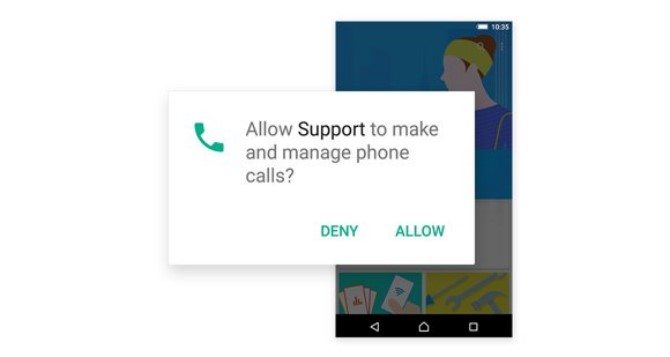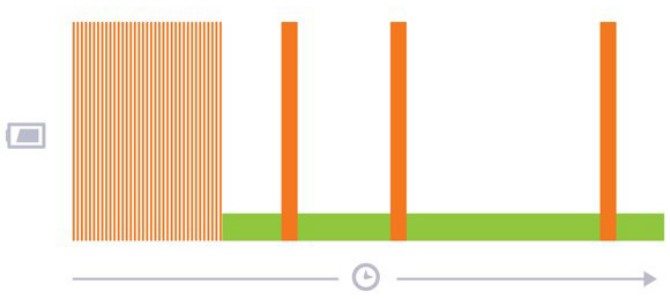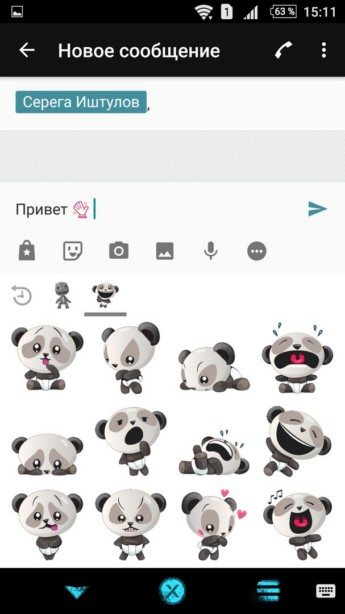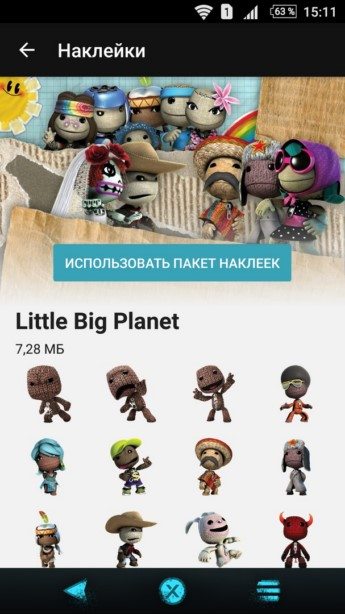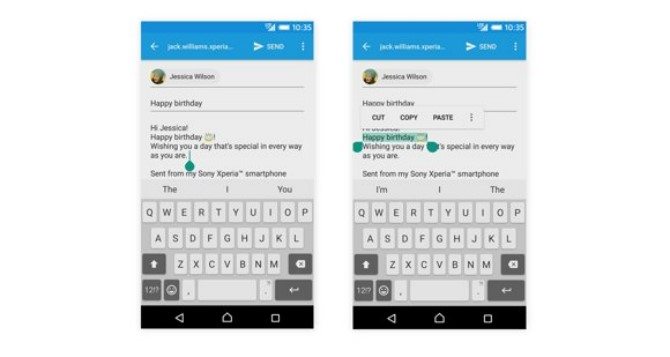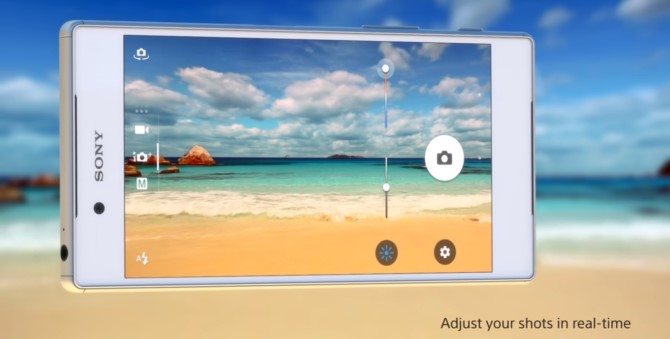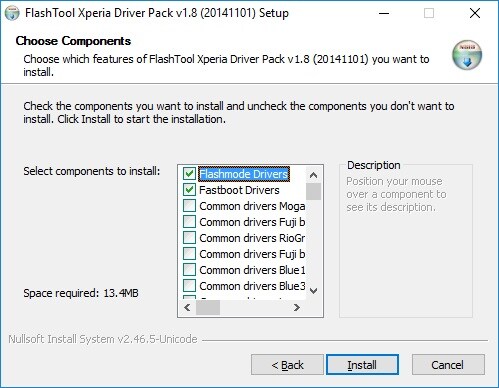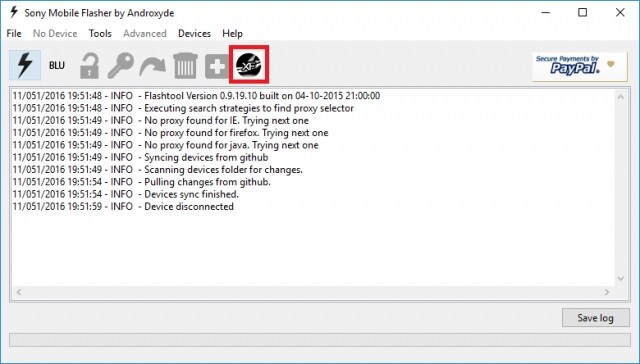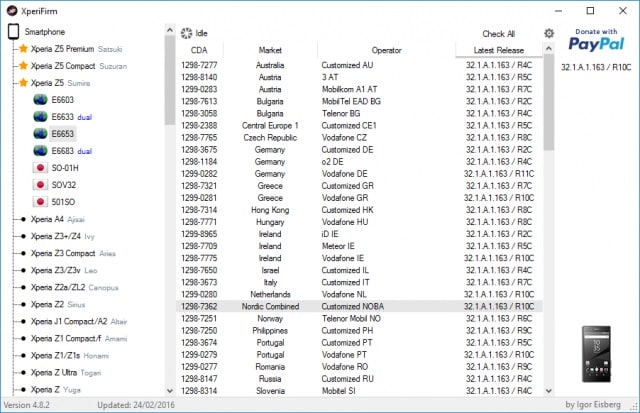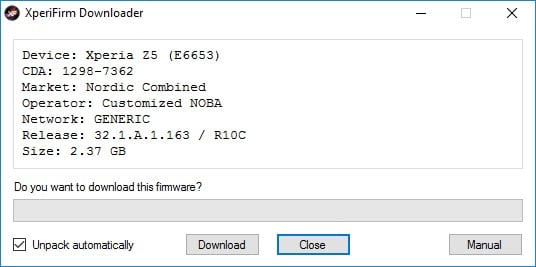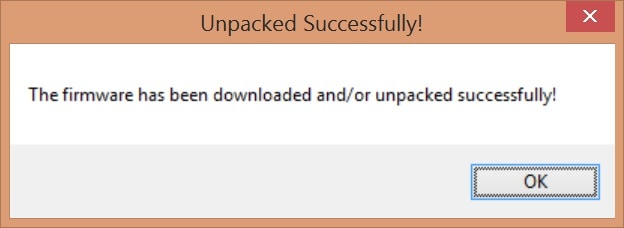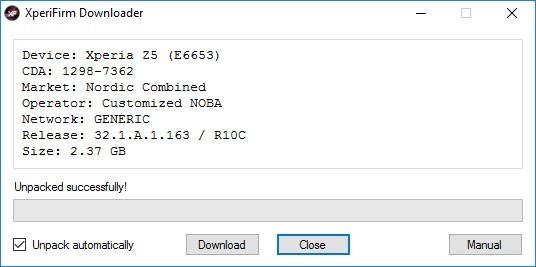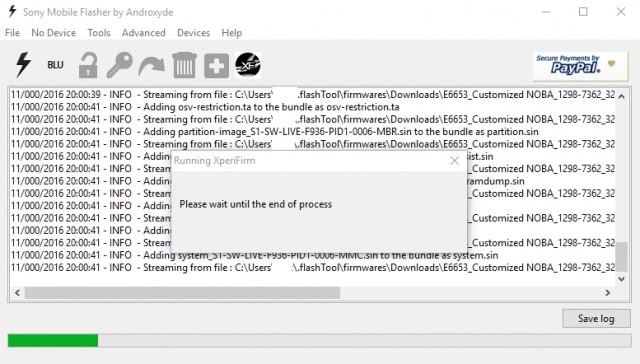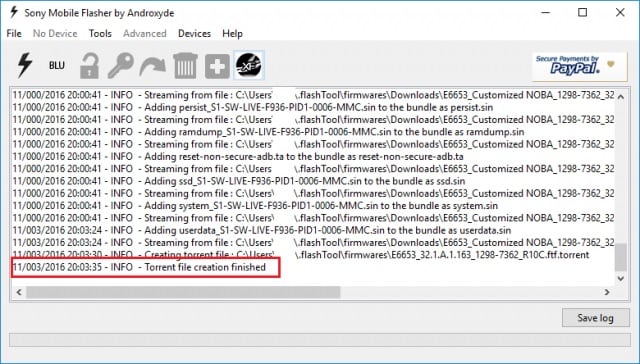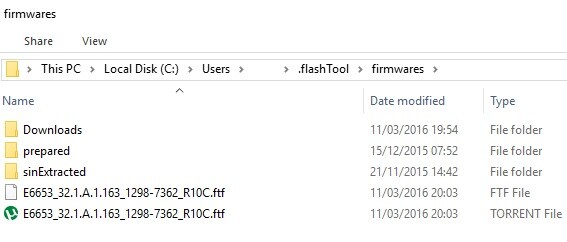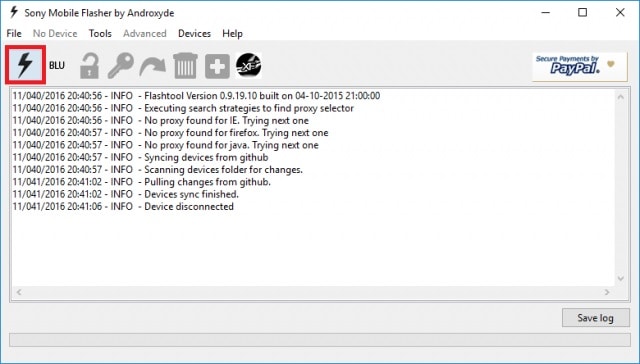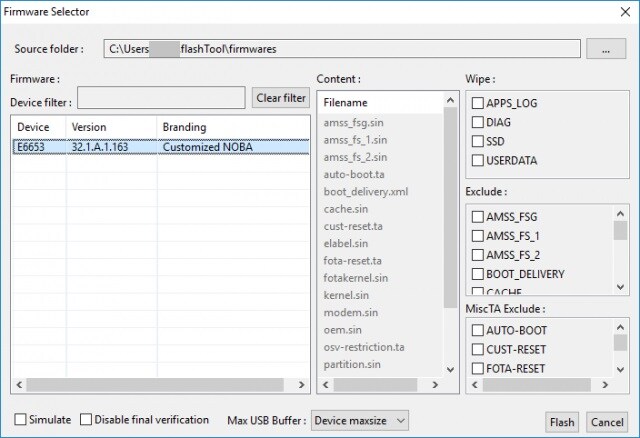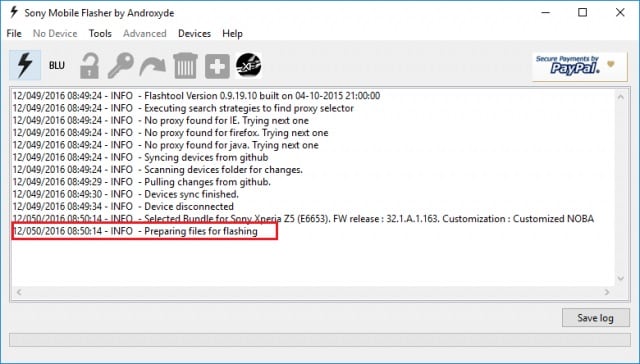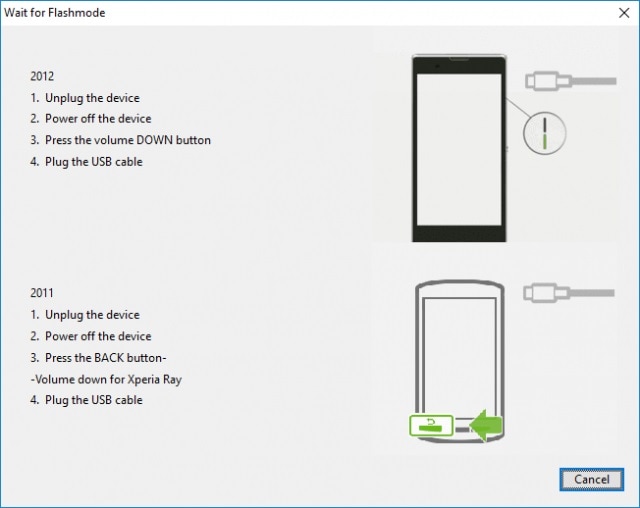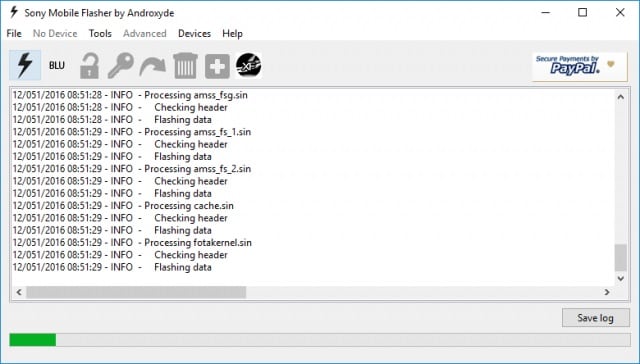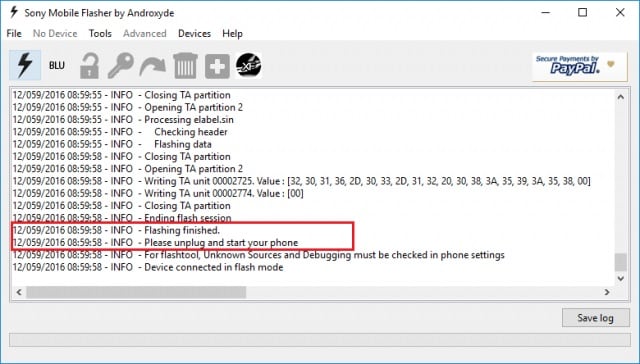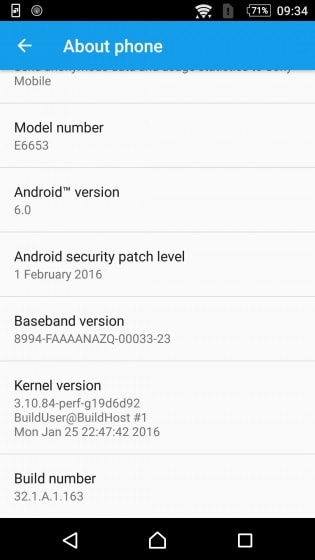- Android 6.0 Marshmallow для Sony Xperia – изменения и нововведения прошивки
- How to update Sony Android 6.0 for Xperia devices
- Part 1: Android 6.0 marshmallow for Sony Mobile Phone
- Features of Android 6.0 Marshmallow:
- List of Sony Android 6.0 Xperia Mobile
- Part 2: Steps for Installing Android 6.0 Marshmallow in Sony Xperia
- Part 3: We Recommend you use Backup of all your Data
- Android Phone Manager — One Stop Solution to Manage Android Phone
Android 6.0 Marshmallow для Sony Xperia – изменения и нововведения прошивки
В след за началом обновления смартфонов Sony Xperia Z5 и Z3+ компания Sony поделилась кратким описанием главных особенностей и нововведений, которые приносит данная прошивка, дополнив его небольшим видео роликом с демонстрацией этих самых функций. Некоторые из них являются особенностью самой системы, другие же исключительно созданы разработчиками компании для улучшения взаимодействия пользователя с устройством. И первое на что сразу же хочется обратить внимание – это немного переработанный интерфейс Xperia Home, который стал более минималистичен, дополнен графическими подсказками.
На официальной странице компании в самом начале указан список смартфонов, которые на данный момент заявлены производителем к получению прошивки. Конечно же имеется примечание, в котором нам напоминают о поэтапном выходе прошивки, а значит дата может зависеть от региона и оператора.

1. Акцент был сделан на защиту личных данных, можно предоставлять и отменять разрешения для каждого приложения.
2. Умное использование аккумулятора вашего устройства благодаря встроенным режимам “Сон” и “Отключение приложений” (Doze и App Standby). Это режимы, которые используются в версии Android 6.0 по умолчанию и позволяют сэкономить заряд, если вы не закрыли приложения или редко его используете – полноценный режим сна. По сути, они выполняют то же самое действие, что и режим STAMINA, который, кстати, отсутствует в новой прошивке. Возможно, его добавят в последующих обновлениях. Хотелось бы так же видеть и режим Ultra STAMINA – действительно полезная штука в ситуациях с экстремально низким зарядом аккумулятора.
3. Обновлённый месенджер призван сделать общение ещё более интересным и ярким благодаря добавленным стикерам и наклейкам. Правда, видны они будут пользователям с такой же версией прошивки.
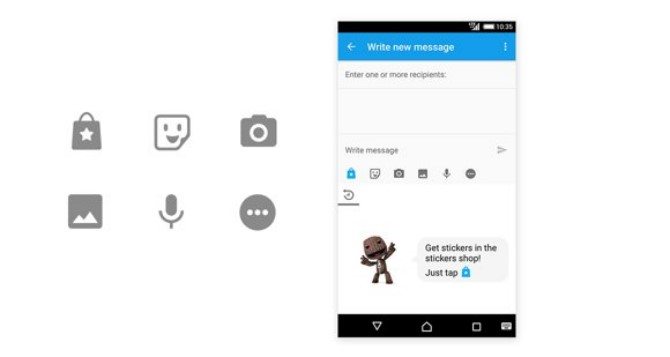
4. Выбор приложений или пользователей для обмена контентом или его редактирования также стал более удобным – внизу открывается небольшое меню с последними абонентами и приложениями, которыми вы активно используетесь, и позволяют совершить нужное действие.
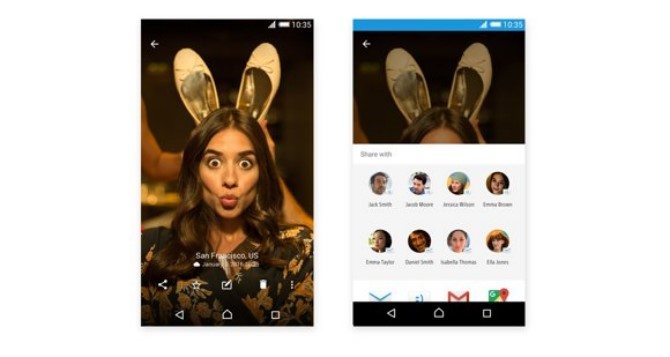
5. Панель инструментов теперь плавающая и появляется в нужном месте, что особенно удобно при работе с текстами.
6. Обновлённая версия приложения Камера 2.0.0, дебютировавшее как раз на устройствах Xperia Z5 и будет доступно для других моделей с приходом Андроид 6 Маршмалоу. Однако при наличии root-прав и recovery вы сможете установить себе порт такой камеры уже сейчас (смотреть инструкцию).
7. Обновлённое приложение Xperia Care с полезной информацией.
B это только малая часть всех нововведений!
Кто уже успел обновиться, пишите в комментариях как вам новая прошивка, что нравиться, а что нет. Первый комментарий в нашем паблике в ВК от активного пользователя:
Источник
How to update Sony Android 6.0 for Xperia devices
Sony smartphones gaining popularity in the market because of their high ends features mainly such as better camera shoots, highly pixel density Display which provides excellent quality in viewing HD videos and images. Its Sound technology is stunning and feels pleasing effect in listening music. Now a days all Sony Xperia devices as phones and tablet are running on the Android. All the Sony phones have entered in the market with different android operating system versions such as Gingerbread ( 2.3 ) , then ICS ( 4.0 ), then android jelly- bean ( 4.2 ), then Kitkat (4.4 ), then android L lollipop ( 5.0 ). The current flagship device of Sony is a Sony Xperia Z5, which is Dust proof as well as waterproof and comes with Qualcomm Snapdragon 810 chipset, android OS 5.0 lollipop, 23 MP 4K camera that has a Glans and BIONZ image processor. At present on march 2016 Google had announced a new version of its android operating system and finally android have been entered it next level which is android 6.0 provided by codename Android M means android marshmallow. This version is an improvement over its predecessor android 5.0 lollipop.
Part 1: Android 6.0 marshmallow for Sony Mobile Phone
Android 6.0 marshmallow is a version of the Android mobile operating system. first unveiled in may 2015 at Google I/O under the code-name Android M. it was officially released in October 2015. Marshmallow primarily focuses on improving the overall user experience of Lollipop, introducing a new permission architecture, new APIs for contextual assistants, a new power management system that reduces background activity when a device is not begin physically handled, native support for fingerprint recognition and USB type-c connectors, the ability to migrate data and applications to a micro SD card and use it as primary storage as well as other internal changes.
Features of Android 6.0 Marshmallow:
1) Now on Tap : Google Now is more accessible and helpful than it’s ever been. now on tap is a new feature that pulls up extra information in top of whatever you’re doing, based on what’s on your screen.
2) Android Pay : Thought it’s not only for android 6.0, the new update goes hand in hand with Android Pay, Google’s new mobile payments system. Android Pay will let you make purchases at participating stores using your phone’s NFC chip.
3) Power : Can be charged or can also charge other devices . batter yet, it’s got the same shape on both sides, meaning you don’t have to grapple with which side is up.
4) App Permissions : Now apps will ask for access to parts of your phone or Google account when they need it, and you can approve those requests or not.
5) Fingerprint Support : This feature is a bit more behind the scenes but google has included support for a fingerprint reader.
6) Redesigned App Drawer : The app drawer, the menu where all of the apps installed on your phone or tablet live, has a new layout in marshmallow.
7) Doze Battery Optimization : Android 6.0 Marshmallow should deliver significantly superior battery optimization compared to lollipop, as it has a neat new feature called Doze. sure every new OS version come with claims of improved battery life but Doze may actually pull it off.
8) System UI Tuner : One of the hidden germs in Marshmallow is called the system UI tuner. it’s hidden because it’s not a final feature, but this being android, we’ve given the chance to play around with some features we expect to see added to the platform in the future. it’s in here that you’ll get the ability to turn on the battery percentage meter for your status bar.
9) Chrome works inside other apps : It’s always frustrating getting kicked out of an app and over to the web where you have to wait for a site to slowly load, so google is doing something about it. with a feature called chrome custom tabs.
List of Sony Android 6.0 Xperia Mobile
Sony has published a list of Xperia phones for which sony android 6.0 marshmallow update will be provided soon, That phones are..
- Xperia Z5
- Xperia Z5 compact
- Xperia Z5 premium
- Xperia Z4 tablet
- Xperia Z3 +
- Xperia Z3
- Xperia Z3 compact
- Xperia Z3 tablet compact
- Xperia Z2
- Xperia Z2 tablet
- Xperia M5
- Xperia C5 Ultra
- Xperia M4 aqua
- Xperia S
- Xperia C4
Part 2: Steps for Installing Android 6.0 Marshmallow in Sony Xperia
One of the primary reasons people encounter problems in flashing their device is due to not installing the correct drivers on their computer. Please ensure that drivers for your Sony Xperia device and Flashtool software are correctly installed on your PC before attempting to install new software. here is step to update sony android 6.0.
1) Install drivers for your Sony Xperia
You need to ensure that your PC has all of the necessary drivers installed for your Sony Xperia device. The best way to do this is to install Sony PC Companion.
Make sure you connect your Xperia to the PC before starting the process to download the necessary USB and ADB drivers. The best way to do this is to power off your Sony Xperia and then connect to your PC whilst holding the volume down button.
2) Install Flashtool
Download and install Flashtool from the official website here. This guide is based on using Flashtool version 0.9.19.10.
Install Flashtool drivers from the following location: вЂC:Flashtooldrivers’. Tick the “Flashmode Drivers” and “Fastboot Drivers” to install.
3) Enable “USB debugging” and “Unknown sources” on your Sony Xperia device
4) You will need a FTF firmware file to install new software onto your device. The following section explains how to create your own FTF firmware file, however if you have downloaded a FTF file from the Firmware Resource section of our website or elsewhere.
To create your FTF firmware file, you will first need to launch Flashtool and then click on the XperiFirm icon as highlighted below.
5) You should now see the XperiFirm software launch into a new window. Navigate to your handset on the left pane. You can then choose the firmware for your region/carrier in the middle pane. The pane on the right side will show you which firmware is available for that region. Click on it to download the file.
6)Once clicked, you are asked to confirm whether you want to download the firmware. Ensure that “Unpack automatically” is ticked and then click “Download” to proceed.
7) Once complete, you will see the following pop message “Unpacked Successfully!” Click OK.
8) The same “Unpacked successfully!” message will appear on the download dialog. Click “Close” to proceed to the next step.
9) You will now revert back to Flashtool, which will start creating your FTF firmware file.
10) Once you see “Torrent file creation finished” then your FTF firmware file has been successfully created.
11) To ensure the FTF firmware file has been created, navigate to the following location on your PC: “C:Users[Your PC Name].flashToolfirmwares”
12) First of all, open Flashtool and then click on the lightning bolt in the top left of Flashtool as highlighted below.
13) Select “Flashmode” and click “OK”.
You should already be in the source folder where the FTF firmware files are located. If not, navigate to: “C:Users[Your PC Name].flashToolfirmwares”
Select the firmware build version that you want to flash from the “Firmware” pane. Ensure the device variant is the same as the model number of your Sony Xperia device.
If you want to retain your apps, data and media (photos, videos, music), then ensure that the “USERDATA” option within the “Wipe” pane is unticked. However, we recommend that when upgrading a major new Android version, a clean install is the way to go. In this case, tick all options under the “Wipe” pane. This will wipe all of your data though including your photos and videos, so please ensure you have these backed up elsewhere.
14) Click “Flash”. Flashtool will then indicate that it is “preparing files for flashing”.
15) You may have to wait around 60 seconds for the pop-up below to appear. Once it does, you should now connect your Sony Xperia device. Make sure the device is powered off and then hold the вЂvolume down’ button whilst connecting the USB cable. Once the pop-up disappears and flashing has started, you can let go of the вЂvolume down’ button.
16) Flashtool will then start flashing your Xperia device.
17) Once you see “Flashing finished” as indicated below, your Sony Xperia has been successfully flashed.
18) Congratulations you have just installed sony android 6.0! Now disconnect your Xperia device and power on the handset. Don’t worry if it takes a while for the handset to boot, this is to be expected.
To confirm that you have upgraded the phone software, click on вЂSettings > About phone’, which will reveal your new Android version and firmware build number.
Part 3: We Recommend you use Backup of all your Data
You will need to connect your Android phone with the computer. for that , please make sure you have installed the USB drivers. Always backup your important data that you might need after you install a new custom rom, an official software update or anything else. make a backup for just in case, you never know when anything might go wrong.
A few tips that you should remember.
1) Having problems connecting your android phone to the computer? you need to enable usb debudding mode.
2) Make sure your android device is charged up to 80-85% battery level. because if your phone goes off suddenly while installing a custom rom, flashing an official firmware update or installing mods etc. your phone might get bricked or go dead permanently.
3) Most of the tips and how to guides on team android are for factory unlocked android phones and tablets. we recommend not to try our guides if your phone is locked to a carrier.
Before you update you nexus device, should you have to backup your nexus device. so i recommend you, for your nexus device backup use Wondershare TunesGo software.Wondershare TunesGo for android links your mobile phone to your windows PC via wi-fi for super easy uploading, downloading, backups, app management, and more. it’s a two-part system, with a free android app on your phone or tablet and premium software on your windows PC.

Android Phone Manager — One Stop Solution to Manage Android Phone
- Backup your music, photos, videos, contacts, SMS etc. to computer and restore them easily
- Manage, export&import your Contacts and SMS, deduplicate Contacts, reply SMS with computer
- One-click Root — root your Android phones/tablets to take full control of your device.
- Phone to Phone Transfer — transfer music, photos, videos, contacts, SMS between two mobiles ( both Android and iPhone are supported)
- App Manager — Install, uninstall, import or backup Apps in batch
- Gif Maker — create Gif from photos, motion photos, videos
- iTunes Manager — Sync iTunes Music to Android or transfer music from Android to iTunes
- Fully compatible with 3000+ Android devices (Android 2.2 — Android 8.0) from Samsung, LG, HTC, Huawei, Motorola, Sony etc.
Wondershare TunesGo is allows you to manage the content of your android device from pc. you can, for example, create a backup of all the data stored on your smartphone, manage your media files and access advanced features such as rooting your android device, permanently delete files, control your mobile device with your pc and much more. Download the TunesGo. Syncing your smartphone with TunesGo
Источник