- Best emulators for Android 2021
- The top 3 apps
- More options
- Where to find emulators?
- Find the right controller
- These are the best emulators for Android
- 1. ClassicBoy
- Just the best
- ClassicBoy
- 2. GBA.emu
- Best for the GBA
- GBA.emu
- 3. Nostalgia.NES
- Perfect for NES
- Nostalgia.NES
- Other great options
- M64Plus FZ Emulator
- Back to the N64
- M64Plus FZ Emulator
- My Boy!
- Sync across devices
- My Boy!
- Dolphin Emulator
- For Wii and GameCube players
- Dolphin Emulator
- DraStic DS Emulator
- Best for DS
- DraStic Emulator
- ePSXe for Android
- 99% compatibility
- ePSXe for Android
- Pizza Boy GBC
- Best for Game Boy
- Pizza Boy GBC
- RetroArch
- Another all-in-one
- RetroArch
- Where can you find the ROMs?
- Archive.org
- Dump your cartridges
- Download your games
- Flash Boy Cyclone
- Find the right controllers
- Razer Kishi
- The best controller
- Razer Kishi
- 8Bitdo SN30 Pro
- Old but new
- 8Bitdo SN30 Pro
- Sony DualSense
- With the PS5
- Sony DualSense
- Xbox Core Controller
- Classic design, upgraded D-Pad
- Xbox Core Controller
- Samsung needs to bring back its iPod competitor
- VoLTE: How to use it and why you should care
- PlayStation reportedly planning service to compete with Xbox Game Pass
- These are the best gaming accessories for almost any Android phone
Best emulators for Android 2021
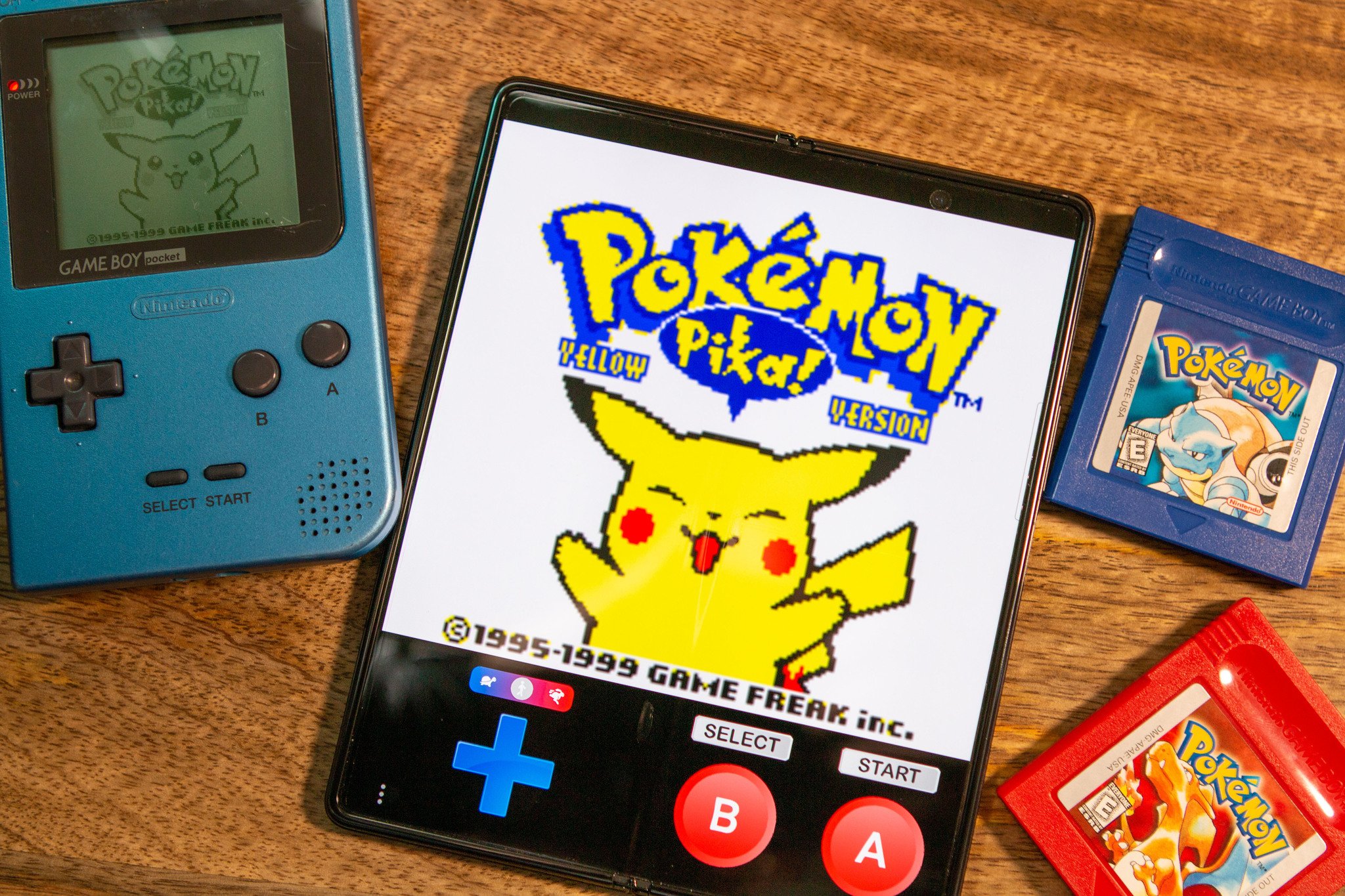
Playing games made more than 30 years ago on smartphones more powerful than the computers that sent men to the Moon is simply incredible. That’s exactly what’s possible with the help of the best emulators for Android, as you can fire up those classics you played as a child without the need for the old consoles.
Take advantage of the big and gorgeous displays with the best hardware and fastest software while experiencing the good ol’ rush of nostalgia for a few hours at a time. Even if you don’t have the latest and greatest smartphones, these emulators will still perform admirably, as the games being emulated are not exactly the most graphics-intensive ever.
The top 3 apps
More options
Where to find emulators?
Find the right controller
These are the best emulators for Android
ClassicBoy is an easy pick for those looking to find the best overall emulator for Android. The emulator includes support for many different gaming platforms, starting with the Atari 2600 VCS, and includes the SNES and even the PS1 / PSX. Just load up your ROMs and start playing away.
While ClassicBoy features a one-size-fits-all approach, GBA.emu is designed for those who want to turn their smartphones into a Game Boy Advance. In addition to supporting traditional ROM files, GBA.emu also makes it easy to load up ZIP, 7Z, and RAR files, depending on the file format of your games.
We have a soft spot for the NES, so we would be remiss, not to mention Nostalgia.NES when it comes to the best emulators for Android. Nostalgia.NES is a regularly updated NES emulator with support for multiple save states, Bluetooth controllers, and providing a fun and enjoyable experience.
1. ClassicBoy
If you’re looking for the best emulator for Android overall, then you can’t get much better than ClassicBoy. This emulator features support for many platforms, ranging from the Atari 2600 VCS all the way to the Nintendo 64 and everything in between. Loading your ROMs is a pretty straightforward process, and then you can jump into whatever games you have.
Controller support is onboard. You can use just about any of your favorite Xbox or Sony controllers, along with the likes of MOGA and 8BitDo, if those are your jam. If you don’t want to use an external controller at all, ClassicBoy offers on-screen touch controls, including the ability to set your settings between video games.
The app is free to download and is pretty feature-rich, but there are a few more valuable reasons to spring for the full version. If you plan on using ClassicBoy to run back through one of your all-time favorite games, the full version can automatically load that game so that it’s the first thing you see when you open the app.
Just the best
ClassicBoy
The best emulator for Android
ClassicBoy may not be the most aesthetically pleasing app of the bunch, but it’s one of the best and most robust available. You can play games from consoles going back to the Atari 2600. You can take advantage of touchscreen input, or you can connect a controller if you want.
2. GBA.emu

With many of the other emulators on Android, you’ll need to provide your own ROMs to start playing. But GBA.emu does things a bit differently since MotoCross Challenge is included. This can give you a feel for how the app performs before deciding whether it’s time to load up your own library of ROMs. Plus, you’ll be able to customize the on-screen controls to fine-tune everything to your liking.
In addition to supporting standard .gba files, GBA.emu also supports ZIP, RAR, or 7Z files, so you won’t have to extract files and overload the storage on your Android phone. Save states are available, and if you use VBA-M, you can transfer those saves from your PC to GBA.emu in no time. Plus, you can connect a Bluetooth controller and create custom key profiles, which isn’t available with all emulators. Finally, you can also use cheat codes, giving you a close-to-real experience.
Best for the GBA
GBA.emu
Play those GBA games in style
GBA.emu is arguably the best emulator for those who want to play GBA games on their smartphones. The app features all expected features, including save states, customizable touch controls, and controller support.
3. Nostalgia.NES
If you’ve ever looked into the best emulators for Android, there’s one name that likely appears at the top of many lists. Nostalgia.NES is our favorite standalone NES emulator, as the app is jam-packed with features that you wouldn’t expect. This includes rewind in the middle of the game if you missed something, along with support for Bluetooth controllers. You can even go so far as to hook up your favorite keyboard if you want to.
Customization is king here, as you can move all of the virtual buttons around while also resizing them to fit your needs. And if you and a few friends want to jump on a game together, you can use «Wi-Fi controller mode» with support for up to four players. Last but not least, you don’t want to make it as far as possible in a game, only to be confused on how to save. Nostalgia.NES makes that easy, too, and offers eight manual save slots to go along with an autosave option for your game.
Perfect for NES
Nostalgia.NES
Play those old NES games
Not only can you use Nostalgia.NES to play your favorite NES games on your smartphone of choice, but you won’t have to worry much about any extra frills or a confusing interface.
Other great options
Though they didn’t quite make it into our top three, here are some other excellent emulators for Android for you to try out.
M64Plus FZ Emulator

Unlike the NES, SNES, and GameBoy models, N64 emulators are not nearly as plentiful. But that’s just fine with us, thanks to M64Plus FZ, which is perhaps one of the most robust emulators that we’ve come across. There are the traditional features available such as controller support and Google Drive syncing, but the developer has also added the ability to save your games to an SD card.
It’s compatible with a slew of devices, so you aren’t limited to just needing the best Android phone with the best specs. M64Plus FZ Emulator will also run just fine on the best cheap Android phones. And there are plenty of customization options and tweaks that you can make in the settings panel for this emulator.
Back to the N64
M64Plus FZ Emulator
The best N64 emulator today
Those wanting to relive the glory days of the N64 won’t want to look past M64Plus FZ Emulator. This can handle just about any game you throw at it, regardless of how powerful your device is.
My Boy!

My Boy! is one of the more robust emulators for Android, with more features than you can shake a stick at. There is a free version of the emulator, but this is really just there for you to determine whether the full version is worth it for your needs. Truth be told, if you do a lot of mobile gaming with GBA emulators, you’re going to want to spring for the full version simply for the ability to sync your saves over Google Drive. Being able to store your save states to Drive instead of to your device’s onboard storage can come in extremely handy, especially if you plan on playing GBA games across multiple devices.
The full version also includes support for entering multiple lines of cheat codes, along with speeding up the game from 2x all the way up to 16x. Plus, you can enable gyroscope/tilt sensor emulation, which uses the built-in sensors on your smartphone. And those who want to play some games with their friends will thoroughly enjoy being able to set up a server for your friend to join. Or maybe you’ll want to create a custom screen layout based on the type of game you are playing.
Sync across devices
My Boy!
You’re going to want the full version
While the free version of My Boy! is likely sufficient for many, the full version is the way to go with all of the features you would want in an emulator, including the ability to save your game states to Google Drive, speed up the game, and even create a server to play with your friends.
Dolphin Emulator

While there are many options for emulators that can play games from the original NES or even the Atari, there are many newer consoles to cover. Dolphin Emulator ignores all other consoles, focusing only on the Nintendo GameCube and Wii. The biggest of screens will come in handy, as you’ll want the most screen real-estate possible to house all of the buttons and controls from the GameCube controller.
The developers are releasing monthly updates to Dolphin Emulator, attempting to create one of the best emulators for Android despite a focus on only two consoles. The only potential frustration comes with the inability to move the on-screen buttons around or even change the size of those buttons. Nevertheless, if you want to load up your favorite Wii or GameCube games, Dolphin is the best way to go.
For Wii and GameCube players
Dolphin Emulator
For those with a niche focus
If you don’t care about having a universal emulator, but want the best GameCube and Wii emulator, then Dolphin is the way to go. The app is still being actively updated with monthly updates, and the only frustration is the lack of customization options for the onscreen buttons.
DraStic DS Emulator

There are some emulators available that ignore the original games’ resolutions, potentially leaving you feeling as though your game is nothing but a blurred mess. DraStic DS takes this into account and will automatically enhance and double the resolution of your game, providing a bit more clarity than you might find from other emulators. There’s also support for Bluetooth controllers of all shapes and kinds, which makes sense since the emulator has been around long enough to remember the old Xperia Play days.
Not only are you able to create save states for your various games that are stored right on your smartphone, but DraStic DS also allows you to sign in to your Google Drive account to save those states to the cloud. This is perfect for those who use and play Nintendo DS emulators on multiple devices and want to pick up and play from anywhere. The app even has a database of cheat codes, so you won’t have to worry about remembering or looking up a cheat code while in the middle of the game.
Best for DS
DraStic Emulator
You’ll want a larger screen
If you’re looking for a fantastic Nintendo DS emulator, then check out DraStic DS Emulator. The app is only designed for DS games, but you can use third-party controllers, save your games via Google Drive, and take advantage of the vast library of cheat codes (if that’s your thing).
ePSXe for Android
For those new to PS1 emulators, you may not have heard of ePSXe, but this app has been around for years. Originally, the app was available on PC before being ported for Android users. With ePSXe, you can take advantage of the normal features like multiple save states and external gamepad support. But the awesome thing with ePSXe is that you can also port your save states from your computer and load them with the ePSXe app on your Android phone.
Another rather nifty feature allows for split-screen mode, for those times where you and a friend want to go head-to-head with some of the greatest PS1 or PSX games. Perhaps the best reason to use ePSXe over another PS1/PSX emulator, however, comes down to its reliability. The developers claim this emulator is compatible with up to 99% of ROMs, meaning that you should be just fine with practically any game. While the UI itself is a bit outdated, the app still functions just as you would expect for one of the best emulators for Android.
99% compatibility
ePSXe for Android
Classic emulator for classic games
ePSXe has been one of the best emulators for playing PS1 or PSX games, even before it was cool on Android. The app was ported from the PC and can even bring in save states from your computer to your smartphone.
Pizza Boy GBC

It’s really useful to have an all-in-one emulator, but sometimes you don’t really care about extra settings or features geared towards other platforms. With Pizza Boy GBC, you can turn just about any smartphone into a vastly upgraded Game Boy, with support for either Game Boy Classic or Game Boy Color ROMs. The developers also guarantee 60FPS in games, regardless of how old the hardware is, so you’ll always get smooth gameplay.
Many emulators already offer built-in screenshot capabilities, but Pizza Boy GBC takes this a step further with its ability to create animated GIFs from your gameplay. Then, you can save the GIF directly to your phone before sending it over to some friends to show off your new-old Game Boy. Pizza Boy provides complete control over on-screen buttons, including the ability to change the size and position so that you can avoid hand cramps during those long nostalgia sessions.
Best for Game Boy
Pizza Boy GBC
As good as pizza
If you’re looking for the perfect Game Boy emulator, Pizza Boy GBC is about as close as you can get. The app includes many features that you expect, such as multiple save states, the ability to speed up or slow down gameplay, and more. But the app also guarantees 60FPS for all of your games, regardless of how old your phone is.
RetroArch
Instead of sporting built-in support for various gaming systems, RetroArch does things a bit differently. This emulator treats those systems as «cores,» which are essentially downloadable plug-ins, and the regular version of RetroArch supports up to 50 cores. There’s another app on the Play Store, called RetroArch Plus, which allows you to download up to 127 cores for even more emulation options.
As for what the app offers, RetroArch allows you to remap your buttons and controls so that you can get as close to the real thing as possible. With NetPlay, you can enjoy multiplayer games with great matchmaking capabilities, so you can find some new competition or play around with your friends. Plus, since RetroArch is open source, there are regular updates being pushed to keep the app working great and reliably.
Another all-in-one
RetroArch
Ad-free retro gaming
RetroArch is another great option for those looking for an all-in-one emulator on their Android phones. The app supports up to 50 «cores,» which can be easily downloaded, while the Plus version supports up to 127 cores.
Where can you find the ROMs?
It’s all fine and dandy if you find the perfect emulator for your awesome Android phone, but the truth remains that you can’t even use them without some games. While there are emulators that include one or maybe two games, they will get repetitive quickly, and they might not even be the games you want to play. Luckily, there are a couple of ways that you can take advantage of to make good use of these emulators.
Archive.org

For years, there has been a back-and-forth argument between the companies that created the games and the users who purchased them but were unable to use them on a smartphone or computer. So it’s also not exactly recommended to perform a basic Google search for ROMs.
However, you may be surprised to find that there’s a rather robust library of games available from Archive.org. The only catch is that you should only download the ROMs and files from games that you own. Doing otherwise could get you into some trouble with copyrights since they technically fall under intellectual property laws.
After finding the ROMs for the games you own, you can download them directly from Archive.org, and load them up into your emulator of choice. We recommend you create a new folder on your smartphone so that it’s easier to locate the ROMs when trying to load them in the emulator.
Dump your cartridges

If you’ve managed to hold onto those Game Boy cartridges, you can actually «dump» them onto your computer. Then, after they’ve been successfully downloaded to your PC, you can then transfer the ROM files from your computer to your Android phone of choice.
However, since those older devices don’t have any ports compatible with modern computers, you’ll need to take advantage of a cartridge reader. This allows you to plug-in your cartridge on one end, connect the reader to your PC, and transfer the files. It can be a strenuous process if you’ve never done it before, but it’s extremely common if you want to play older games on something like a Raspberry Pi or on your phone with an emulator.
Download your games
Flash Boy Cyclone
From the cartridge to your phone
If you’re looking to use an emulator on your phone, you might want to invest in something like the Flash Boy Cyclone. This little device makes it easy to plug in those old game cartridges and move them to your hard drive before transferring them to your Android phone.
Find the right controllers

While all of the aforementioned emulators support on-screen touch controls, that’s not always the best way to experience classic games. Whether you’re trying to play a Nintendo GameCube game with all of the various onscreen buttons or just prefer not to have your fingers in the way, you’re going to want to pick up a controller. These are some of the best controllers that will work great with your favorite emulators and other Android games.
Razer Kishi
There’s a reason why the Razer Kishi lands on the list of best Android controllers. Mobile gaming is more popular than ever, thanks to game developers bringing the likes of Call of Duty and PUBG to our smartphones, so we can join in on the fun even if we don’t have a console or PC. The Kishi turns your smartphone into an Android-powered Nintendo Switch and is compatible with many of the best Android games, including the best emulators for Android.
Razer actually offers two versions of the Kishi — a standard version and one with Microsoft’s Xbox branding for the launch of Project xCloud (Xbox Cloud Gaming). You don’t have to do anything special with the Kishi in terms of installation since you can just plug your phone in and start playing away to your heart’s content. Although, you might want to head into your favorite emulator just to make sure that the key bindings are correct.
The best controller
Razer Kishi
Works with most smartphones
The Razer Kishi is arguably the best controller for smartphones since versions are available for iOS and Android. Just plug your phone into the USB-C port, fire up your emulator of choice, double-check the key bindings, and enjoy.
8Bitdo SN30 Pro

Whether you’re looking for the best Raspberry Pi accessories or just want a retro-looking controller for PC gaming, 8BitDo is always at the top of the list. The company has brought some classic controllers back to life with modern functionality like Bluetooth, rumble, motion controls, and multi-platform compatibility. The 8Bitdo SN30 Pro is our current favorite due to how comfortable it is in hand and our own SNES nostalgia, but the truth is that all of 8BitDo’s controllers are fantastic options for those who want to take advantage of emulators.
The company even offers a gaming clip that attaches to your 8BitDo controller so you can place your phone on the mount and game from anywhere. Do you have a few spare minutes on your lunch break? Grab your 8BitDo controller, snap your phone into the mount, and play a few levels in your emulator of choice before the clock strikes and it’s time to get back to work. The quality and reliability of these controllers cannot be understated enough, and 8BitDo is releasing new versions, or at least new color options, on a seemingly regular basis.
Old but new
8Bitdo SN30 Pro
Retro controllers with new technology
8BitDo has taken the greatest retro controllers and upgraded them with all the features you want in a modern controller. From Bluetooth connectivity to the classic D-Pad and multi-platform support, the 8BitDo SN30 Pro is simply one of the best controllers you can get.
Sony DualSense

Ever since the PS5 launched, Sony has had enormous problems keeping up with the demand. Luckily, one new product that hasn’t seen any stocking issues is the all-new Sony DualSense controller that ships with the PS5. Thankfully, you don’t have to buy the console to get the controller, so you can grab one of these and connect it with your Android phone to enjoy some retro gaming on a next-gen controller.
Even with the complete redesign for the DualSense, the pairing process between the controller and your Android phone is the same as it’s always been. Then, you can fire up your favorite emulator, double-check the key mapping, and start gaming with one of the best controllers we’ve ever seen.
With the PS5
Sony DualSense
Sony’s latest and greatest
Sony’s all-new DualSense is like a combination of the Xbox controller and PS4 DualShock controller. It offers the perfect combination of ergonomics and comfortability while being a great controller for those who want to game on their smartphones.
Xbox Core Controller

With the all-new Xbox Series X and Series S available, Microsoft decided it was time to bring everyone a new controller. The Core Controller is not an extremely drastic upgrade over its predecessor, with the key difference being the improved D-Pad for more fine-tuned controls. Just like the DualSense, nothing has changed in the Android compatibility department, so you can fire up the Settings app, put your controller in pairing mode, and get everything rolling.
If you don’t already have an old Xbox 360 or Xbox One controller hanging around the house or plan on using Xbox Cloud Gaming along with your emulators, then the Core Controller is perfect. Microsoft went the route of «if it ain’t broke, don’t fix it» with the design, and it’s a welcome mindset since the Xbox controller’s design is already a favorite for many.
Classic design, upgraded D-Pad
Xbox Core Controller
Slight upgrades, same design
Microsoft didn’t change too much when it unveiled the new Xbox Core Controller, keeping a familiar ergonomic design. But the D-Pad has been upgraded, and the texture on the controller feels a bit better than the old version. Nevertheless, the Core Controller is a great pick for those who want to fire up some emulators.
Samsung needs to bring back its iPod competitor
I don’t want to buy an iPod Touch. Since I want a reasonably priced PMP with acceptable audio hardware that can install a few crucial apps, I might have to.
VoLTE: How to use it and why you should care
VoLTE — or Voice over LTE — is the new standard for calling throughout the U.S., Canada, and parts of Europe. Not only does it facilitate much higher call quality between cell phones, but it allows devices to stay connected to LTE while on a call, improving data speeds for everyone.
PlayStation reportedly planning service to compete with Xbox Game Pass
Sony is planning to create a service similar to Xbox Game Pass, according to a new report. The service could launch as early as sometime in the spring of 2022, with multiple tiers.
These are the best gaming accessories for almost any Android phone
Mobile gaming is getting more extensive and more competitive every day. We’ve rounded up the best gaming accessories so you can be the best at whatever game you choose to play.
Источник





