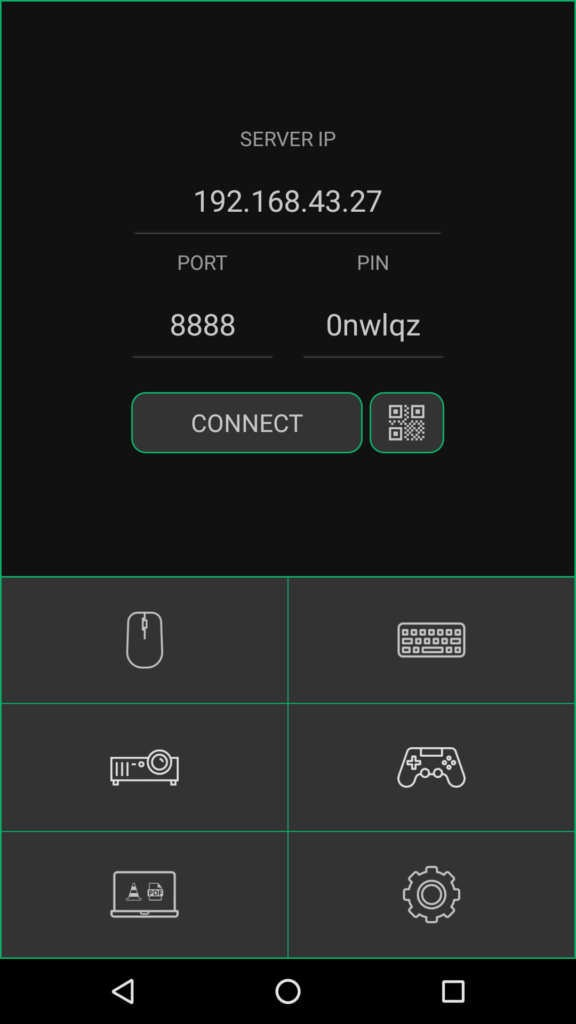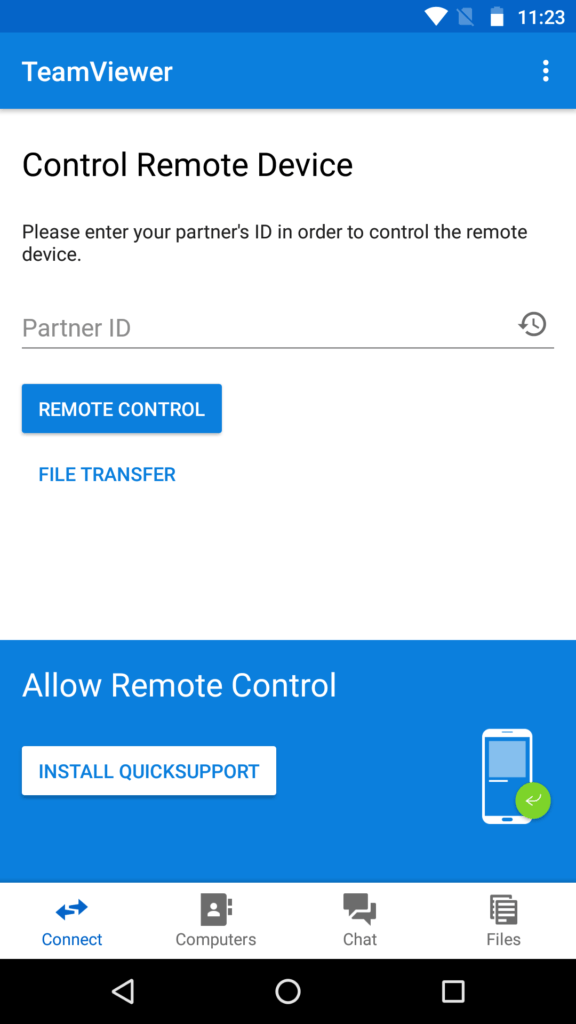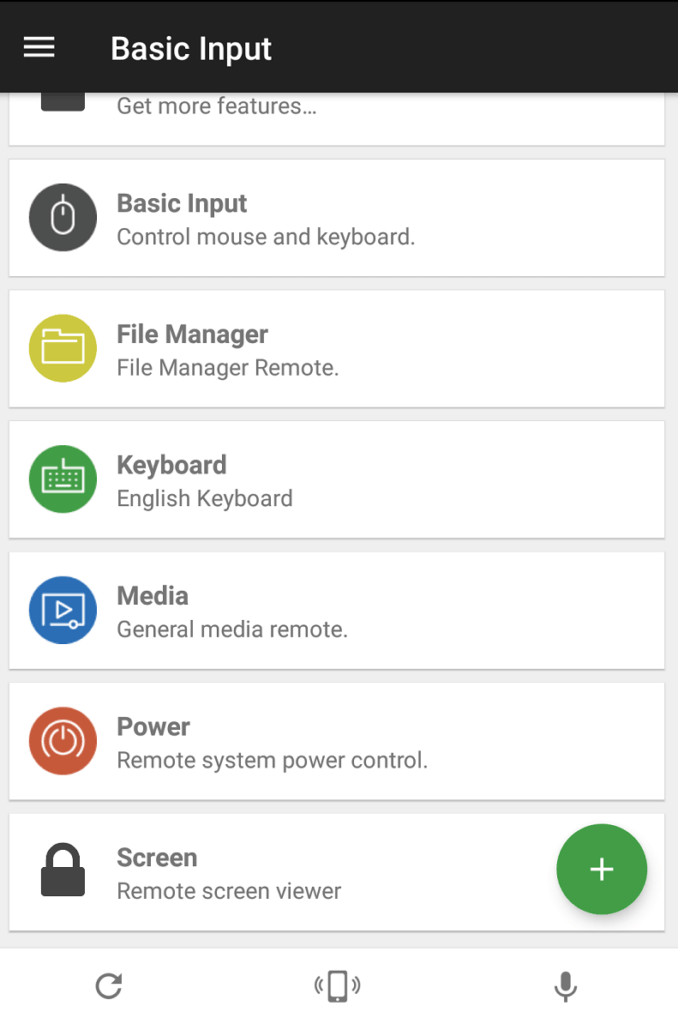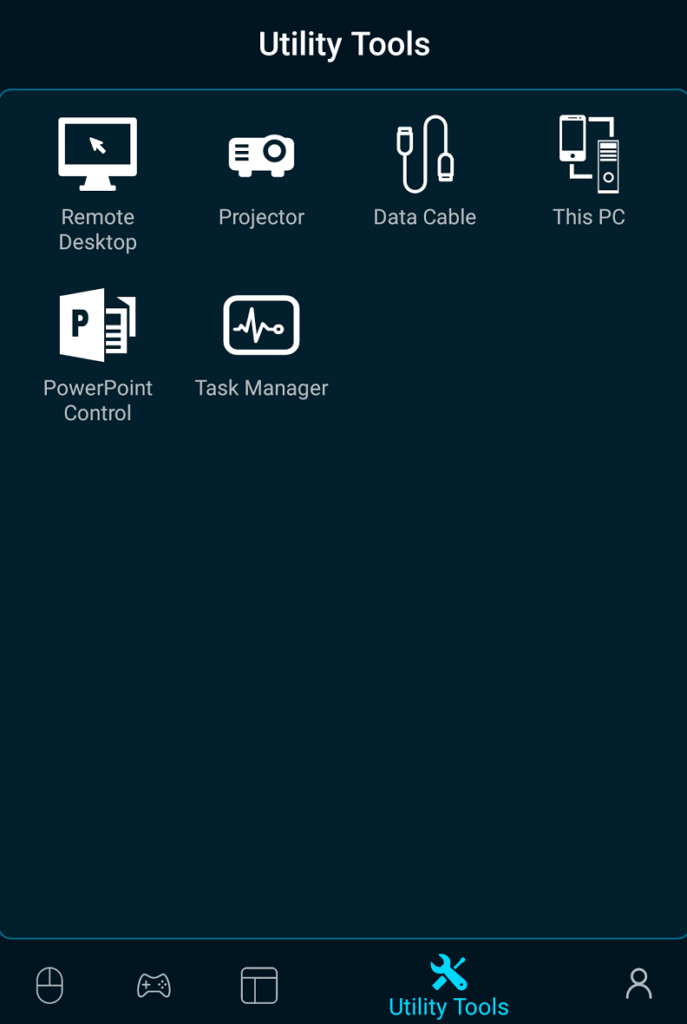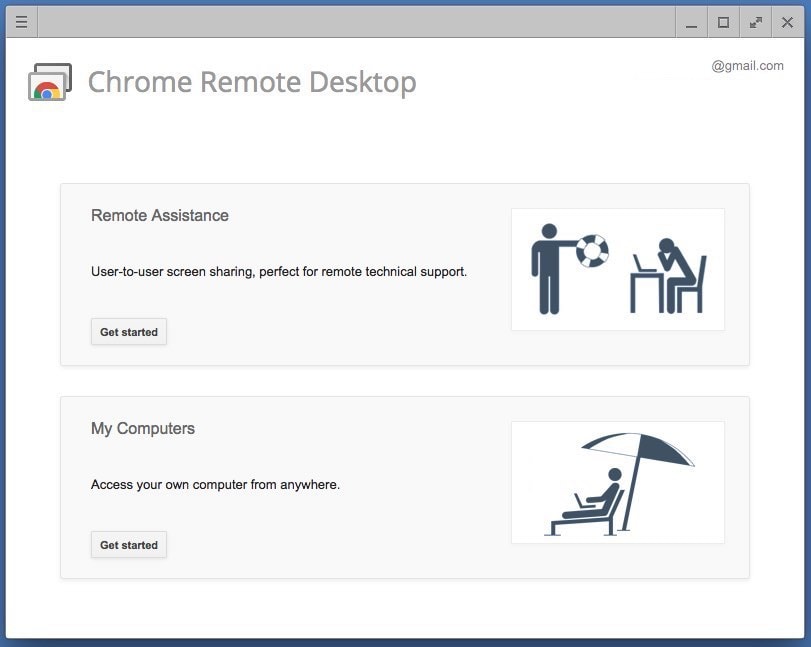5 Best Apps To Control PC From Android Smartphone (2019)
T hink of those lazy weekends when you just don’t want to move a muscle; or those chilling winter nights when you are comfortably enjoying a movie on your couch, and you wished you didn’t have to leave your comfort zone to change the volume or skip tracks.
So, you may think, “Can I use my Android phone as a mouse?” Controlling devices with your mind through a brain-computer interface is not yet commercially viable. Nevertheless, we have Android apps that can work as a PC remote control.
Android apps that can control your other devices via local Wifi, Bluetooth, or from anywhere via the internet come in handy for remote administration. Best of all, some of them even provide screen sharing capabilities to gain complete GUI control of your desktop or laptop.
Note: This isn’t a ranking list; it’s a compilation of the best Android apps to control other devices. You’re advised to choose one as per your needs.
5 Best Android apps to control PC from Android (2019)
- KiwiMote
- TeamViewer
- Unified Remote
- PC Remote
- Chrome Remote Desktop
1. KiwiMote
KiwiMote is one of the highest-rated apps in the Play Store that allows you to control your computer using an Android phone over WiFi. It supports all versions of Android above 4.0.1.
A PC-side server needs to be installed on your desktop or laptop and requires Java to be installed in your system. The server is lightweight, only around 2Mb. Also, the server software is portable and runs on Windows, Mac, and Linux.
KiwiMote requires your phone and PC to be connected to the same WiFi router or hotspot. The connection is easy to set up and you can use your phone to scan the QR code displayed on your desktop. Alternatively, you can also enter an IP, Port, and a unique PIN to connect.
This PC remote control app provides essential features like keyboard, mouse, and gamepad work like a breeze. Furthermore, it has easy to use interfaces for many popular desktop applications, such as Adobe PDF Reader, GOM Player, KM Player, Pot Player, VLC Media Player, Windows Media Player, Windows Photo Viewer, and many others. However, you cannot view your computer’s screen on your device.
KiwiMote is available for free and comes with ads. Get it on Google Play here.
Also read: 19 Tips And Tricks To Make Android Faster And Improve Performance
2. TeamViewer for remote control
Using Teamviewer, you can configure your Android phone to control computers running on Windows, Linux, and macOS. You can even remotely control other Android devices or Windows 10 portable devices.
As you might know, TeamViewer is already a popular remote control app among the masses. What’s great is that it doesn’t require you to be on the same WiFi or local network. So, you can control your computer and share screen from virtually anywhere over the internet.
Install the desktop server from here. Upon installation, it provides you with a unique identification number. Enter this number on your Android device, and then you can operate it either in control mode or file transfer mode.
You do not need to worry about unauthorized access as Teamviewer uses 256 Bit AES Session Encoding and 2048 Bit RSA Key Exchange. You can also remotely lock or reboot your computer.
It has real-time screen sharing capabilities and provides responsive and robust communication. What more? Teamviewer can facilitate bi-directional data transfer between your devices and is also capable of sound and High Definition video transmission.
Get it on Play Store here.
3. Unified Remote
Unified Remote has been in the app store for years now, and it is one of the go-to apps when it comes to controlling your PC from an Android device. This app uses Bluetooth or WiFi to remotely control your PC and comes preloaded with support for more than 90 popular programs. You can download its server-side desktop program here, and it supports Windows, Linux, and macOS.
Unified Remote supports Wake-on-LAN feature that you can use to wake up your computer from sleep remotely. It even allows you to control Raspberry Pi and Arduino Yun. Other useful features include a file manager, screen mirroring, media player control, and basic functions, like a keyboard and mouse with multitouch support.
Its “Floating Remotes” feature allows you to control your computer even while using other apps, but it is only available in the paid version. Other paid version features include custom remotes, widget support, voice commands, and helpful functions for Android wear.
Its free version comes with ads. Download it here.
4. PC Remote
PC Remote runs on Windows XP/7/8/10 and can be used to control your PC from Android via Bluetooth or Wifi. PC Remote is easy to connect and packs a ton of features and its server-side desktop program is around 31MB.
All the useful features like a mouse, keyboard, and Powerpoint control are available within this app. The most powerful feature in this app is “Remote Desktop,” which allows you to view your desktop screen in real-time and control it with touch input.
I managed to view videos without any lag using this feature, although you can’t stream sound remotely. PC Remote has an inbuilt FTP server called “Data cable,” using which you can access files on your smartphone on your computer. You can also view all the drives and files in your PC and open any content from your Android device.
One of the most intriguing features of this PC remote control app is that it has more than 30 classic console games that you can launch on your desktop with a tap, and play using the game controller in this app. There are many default gamepad layouts available. You can even make your own.
PC Remote is available for free and comes with ads. Download it from Google Play here.
5. Chrome Remote Desktop
Made by Google, Chrome Remote Desktop allows you to view your computer and control it from anywhere remotely using your phone or any other computer. Of course, you need to have a Google account to use the remote sharing features.
Chrome Remote desktop allows live screen sharing, and it is fast and responsive. You can use your Android device like a mouse or can also control your computer via touch response. One reason to recommend this free remote control app its easy setup process and good looking user interface.
You need to install the Chrome Remote Desktop app from this Play Store link. Chrome Remote Desktop extension for Chrome browser can be downloaded from this link.
You can read more on how to use Chrome Remote Desktop here in our in-depth article.
Did you find this list of Best apps to control PC from phone to be helpful? We tried to include both the app that lets you share your PCs screen on your phone and also the ones that turn your phone into a mouse and keyboard. So, you can pick any of these Android remote control apps depending on your usage.
Let us know if we missed out on anything in the comments below.
Check out other amazing apps that you can install on your Android phone:
Источник
15 Ways to Remote Control an Android Device


1. TeamViewer Mobile Device Support: This hugely popular application can be used on Windows, Mac or Linux computers for remotely accessing Android devices in a few easy steps. It’s simple, easy-to-install and works out-of-the-box. Professionals can use it to manage Android phones from a remote location.
The target device had to install a small QuickSupport app to allow remote control from a distant location. It gives complete control of the device as if one is holding it in the hand. It also supports secure file transfer as well as chat support to quickly communicate with the device owner during the active session. One can also capture true color screenshots from the remote Android device for offline analysis.
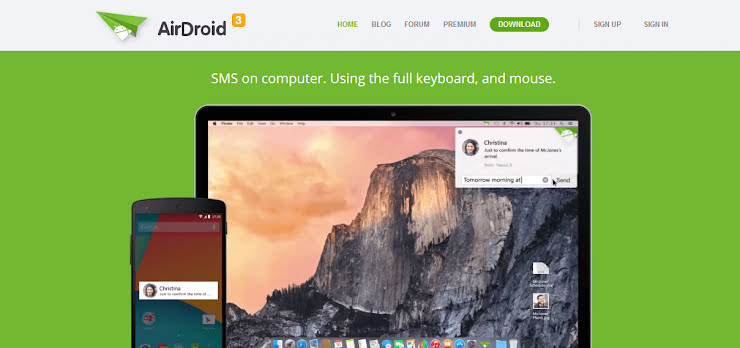
2. AirDroid: This is yet another immensely popular remote accessing solution for Android phones and tablets. It provides a nice and easy-to-use interface for managing the Android device right from your desktop. Apart from using a desktop app, you can also use a web app within Google Chrome browser.
Its large app notifications on the desktop screen keep you connected and notified about the happenings on the remote Android device. Its premium version includes unlimited transfers of files and entire folders. It can also be used to monitor a remote location through the device’s camera in real time. If you’re looking to transfer very large files from the remote device, AirDroid supports it out-of-the-box.

3. ISL Light for Android: This powerful application allows full control over remote Android devices with all the features to troubleshoot and manage issues with ease. Both tablets and regular smartphones can be controlled through this flexible application. It’s available for Windows, Mac and Linux platforms.
Like other competent apps, this one also supports real-time screenshots of the remote Android device with support of instant messaging to exchange information with the person at the other end. It is specifically designed for Samsung phones giving you true control of the remote device. During a remote session, one can easily install or uninstall apps through point and click controls with immediate effect.
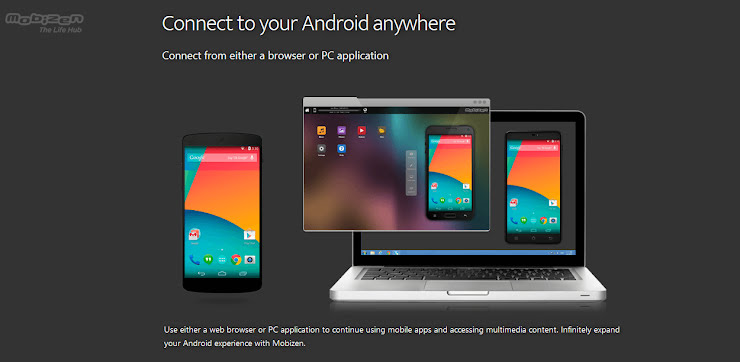
4. Mobizen: This is one of my favorite applications to tame an Android device from a remote location. It has several unique and intuitive features which make it quite popular among the user base. Use this robust solution if you want to quickly stream video and photos stored on a remote Android device.
It also supports drag ‘n’ drop file transfer between desktop and the phone. If your desktop screen is touch-enabled, you can use the same swipe and drag actions for the mirrored Android device screen instead of using classic point and click controls. You can also record video and can save the screenshots of the remote device with a click of a button. A connection can be made from a browser or from an app.

5. LogMeIn Rescue: Professional support teams can use this feature packed remote controlling solution for Android devices. It is a reliable and easy-to-use option to access Android phones from a remote location. It supports almost every popular Android phone brands including most custom Android builds.
It has a dedicated Click2Fix feature to quickly get vital information about the remote devices. This helps in quickly identifying the bottlenecks in the Android device. It also has a powerful SDK to configure system device settings from a remote location with ease. I liked its remote controlling application interface which is packed with tons of features to gain complete control over the remote Android device.

6. STF: This open source smartphone controlling solution is one of the best in its class for accessing Android devices remotely. It also allows you to manage an inventory of multiple remote Android devices. To use this solution, no external app needs to be installed. It’s a browser-based remote access service.
It supports a wide range of custom Android builds expanding the smartphone range which can be managed remotely. Full copy and paste support ensure you can transfer information from phone to desktop and vice versa with ease. It can also display detailed phone logs in real time to detect and find issues if any. It also allows you to debug and run shell commands remotely right within a web browser.

7. BBQScreen: This dual-purpose solution can be used both for screencasting your Android device as well as for controlling it from the desktop screen. During a remote session, it can automatically adjust the mirrored display if the orientation of the Android device is changed at the other end by the owner.
During the remote connection session, both video (HD quality) and audio streams are transmitted to the desktop screen for a true experience. One can also drag the smartphone screen from the mouse while remotely connected to an Android device. It runs seamlessly on Windows, Linux and on the Apple’s Mac platform. I’ve also tested it on my Windows 10 machine and it worked seamlessly without any glitches.

8. Netop Mobile: This advanced Android remote access solution supports different languages and is perfect for technical support professionals. Its file transfer module is extremely reliable with support of lightning fast content syncing. With a click of button, you can also get detailed system information.
Its two-way chat system ensures the device owner can easily share information with the support person at the other end in an easy way while the remote session is in progress. Its unique script scheduling feature lets you perform important tasks on an automated basis. It also generates event logs to track what happened during the remote session on the device to analyze and debug errors in offline mode.

9. Monitordroid: This premium application gives you control of an Android device from a remote location. Full-scale file and folder browsing ensure you can easily find the required information. It also tracks the location of the Android device on an automated basis which also includes the history log.
It can also lock the device remotely to prevent unauthorized access keeping your confidential data secure and safe. One can easily control volume and camera including access to the terminal shell for triggering system commands. It also enables you to send SMS, make calls and use installed apps on the device without any problem. The application’s remote accessing interface is quite simple even for a layman.

10. MoboRobo: This is an all-in-one Android phone manager one can use on a PC to access and use the device from a remote location. It can be used to quickly backup the entire phone content on the PC with one click restore option. You can also install and manage apps through the management interface.
It can also transfer and update contacts swiftly enabling quick migration to a new device. It is also capable of updating multiple installed apps on the remote device. One can also transfer music library to and from PC to the connected Android device. It is completely free with no restrictions on the features which can be used to manage the Android phone. I’ve thoroughly tested it with a Samsung smartphone.

11. Vysor: This powerful and light Chrome app works seamlessly on all the popular desktop operating systems and mirrors the entire Android phone screen right on the desktop. Both keyboard and the mouse works swiftly to easily control and manage the remotely connected Android device in real time.
It also enables you to give access to the phone’s screen as well as complete control of the device to your friends across the globe in an easy way. Developers can also use it as an emulator to easily test their apps and web designs on different Android devices to find out bugs. The mirrored device screen is of HD quality and doesn’t pixelate on a high-resolution desktop screen for the best viewing experience.

12. Bomgar: This flexible and robust application can provide remote access to wide range of Android-powered smartphones for troubleshooting and fixing the issues. It’s available for all the popular desktop platforms (viz., Linux, Mac & Windows) and works without any issues with custom Android builds.
It can also be used to pull vital system information to identify issues. Live chat support during the remote connection enables the quick exchange of messages for better understanding the device issues. File transfer to and from the device is also done on an encrypted connection to prevent data theft. It can also be used to connect with multiple Android devices from a single desktop instance at a given time.

13. SureMDM: Do try this extremely flexible and feature packed application for enabling easy remote control of Android devices. Apart from regular screen mirroring, it also tracks and locates the device in real time making it ideal for professional use. It has an intuitive and user-friendly dashboard interface.
One of its powerful features is the ability to wipe out the data remotely to prevent an intruder from accessing the sensitive information. Its default analytics engine provides detailed statistics about the connected Android device. It enables support professionals to manage, repair and control installed apps from the desktop. One can also check all the vital device parameters to ensure it is working correctly.

14. Pushbullet: This is yet another handy solution to manage your Android device right from your desktop. Sending texts through this solution is dead simple. App notifications are also mirrored on the desktop screen to keep you notified of the alerts generated by the installed Android applications.
This application can also be used to quickly share web links to and from the connected device. Complete chat support ensures you can easily connect with your friends and family on the smartphone through your desktop. Apart from explicit file transfer, one can also trigger a download of files linked to in-app notifications. Both Android tablets and smartphones can be accessed remotely through this application.

15. SideSync: If you have a Samsung Android device, do try this application to remotely access it from your PC’s desktop. It enables alarms generating on the phone and mirror them on the desktop to keep you connected to the device. Files and photos transfer is also quite simple through this useful app.
It can be used to connect to both Samsung tablets and smartphones. It can also run on Mac desktops with the same features available for the Windows platform. Complete call management and sending of SMS are supported to ensure you can perform all the important tasks from your desktop. The mirrored device’s screen is crisp and clear enabling quick and easy management of the connected Android phone.
Источник