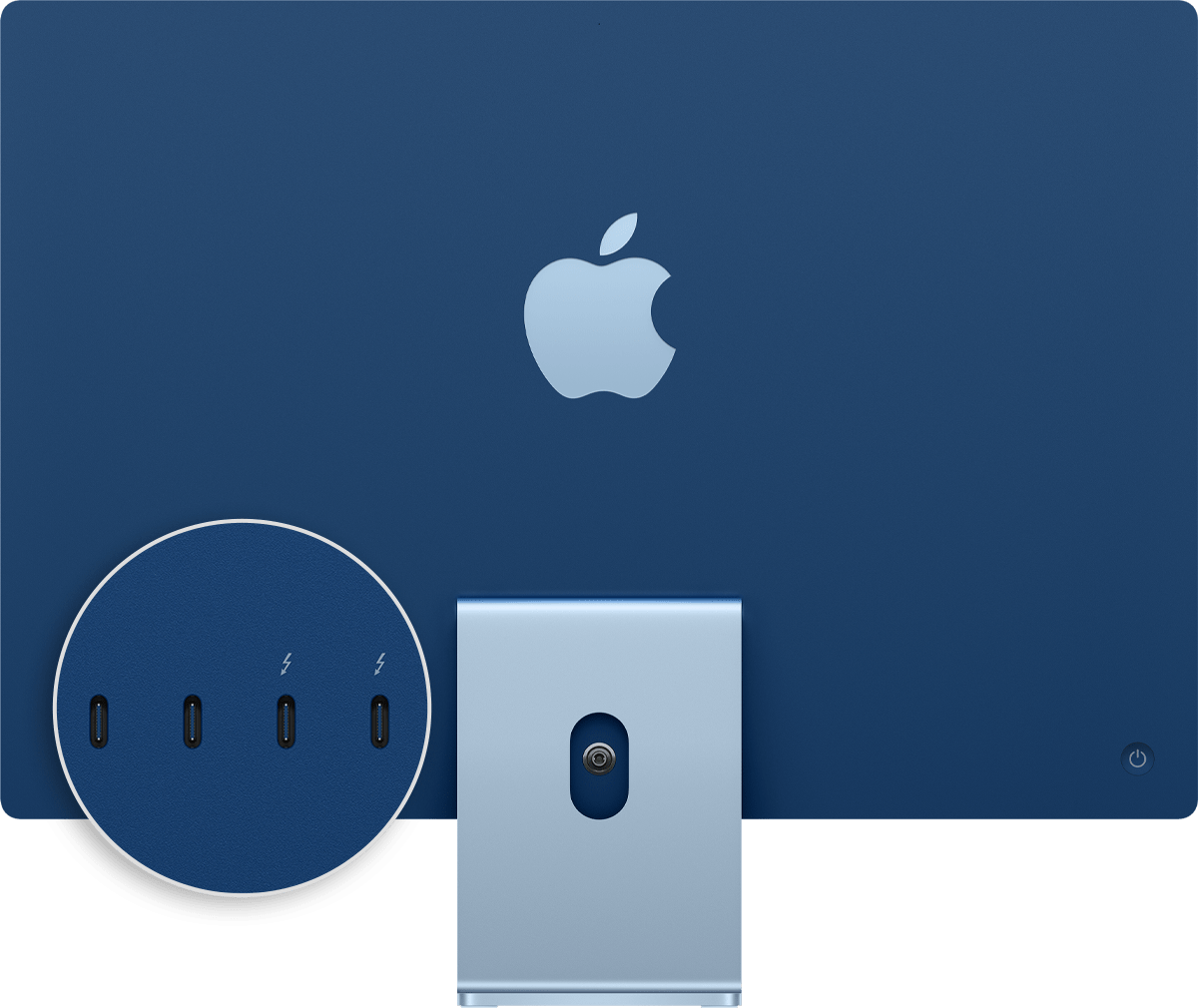Adapters for the Thunderbolt 4, Thunderbolt 3, or USB-C port on your Mac
Learn about different adapters for the Thunderbolt 4, Thunderbolt 3, or USB-C port on your Mac.
The adapters and cables in this article work with Mac computers with Thunderbolt 4 ports, Thunderbolt 3 ports, or a USB-C port. If your Mac only has one port, it doesn’t support Thunderbolt connections.

To find the right cable or adapter for your Mac, check the connector on the end of the cable meant to plug into your computer.
Thunderbolt 3 or Thunderbolt 4
If you’re using a Thunderbolt 3 or Thunderbolt 4 cable, such as the Apple Thunderbolt 3 Cable with your display or other device, it will connect to your Mac without an adapter.
The Apple Pro Display XDR and LG UltraFine 5K Display use Thunderbolt 3.
USB-C
If you’re using a USB-C cable, such as the mophie USB-C Cable with USB-C Connector with your device, it will connect to your Mac without an adapter.
The LG UltraFine 4K Display uses USB-C.
USB-A
If you’re using a USB-A cable with your device, use a USB-C to USB-A adapter like the Apple USB-C to USB Adapter, the Apple USB-C Digital AV Multiport Adapter, or the Apple USB-C VGA Multiport Adapter to connect your device to your Mac.
To charge an iPhone, iPad, or iPod touch from a Thunderbolt 3 or USB-C port without one of these adapters, you can use the Apple USB-C to Lightning Cable instead.
Ethernet
If you’re using an Ethernet cable with your device, use a USB-C to Ethernet adapter, such as the Belkin USB-C to Gigabit Ethernet Adapter.
Thunderbolt or Thunderbolt 2
If you’re using a Thunderbolt or Thunderbolt 2 cable with your Apple Thunderbolt Display or other device, use the Apple Thunderbolt 3 to Thunderbolt 2 Adapter.
Thunderbolt and Thunderbolt 2 are not the same as Mini DisplayPort . They have the same shape, but use different symbols on the cable and port.
Mini DisplayPort
If you’re using a Mini DisplayPort cable with your display, use a USB-C to Mini DisplayPort cable, such as the mophie USB-C Cable with Mini DisplayPort Connector. Check with its manufacturer for compatibility with your Mac and display model.
Mini DisplayPort is not the same as Thunderbolt or Thunderbolt 2 . They have the same shape, but use different symbols on the cable and port.
HDMI
If you’re using an HDMI cable with your display, use the Apple USB-C Digital AV Multiport Adapter or other USB-C to HDMI adapter or cable. If your Mac has an HDMI port, you can connect your display to your Mac without an adapter.
DisplayPort
If you’re using a DisplayPort cable with your display, use a USB-C to DisplayPort adapter or cable.
VGA
If you’re using a VGA cable with your display, use a USB-C to VGA adapter, such as the Apple USB-C VGA Multiport Adapter or Belkin USB-C to VGA Adapter.
DVI
If you’re using a DVI cable with your display, use a USB-C to DVI adapter or cable. Check with its manufacturer for compatibility with your Mac and display model.
Источник
Identify the ports on your Mac
If you’re not sure which port to use with your external display, hard drive, camera, printer, iPhone, iPad, or other device, the port shapes and symbols in this guide should help.
Information about these and other types of Mac ports is in the specifications for your Mac:
- Choose Apple menu > About This Mac, double-click your serial number, then press Command-C to copy it.
- Go to the Tech Specs page, click the Search Tech Specs bar, press Command-V to enter your computer’s serial number, then click Search.
- Click the specs page for your Mac.
Thunderbolt 4 (USB-C)
These Mac models have Thunderbolt 4 (USB-C) ports:
You can connect external displays and other devices that connect using a Thunderbolt 4 cable, Thunderbolt 3 cable, or USB-C cable. You can also connect a USB-C charge cable to charge your notebook, or a USB-C to Lightning cable to charge your iPhone or iPad. If you have a device that doesn’t connect to this port, you can use an adapter to connect it.
Thunderbolt / USB 4
These Mac models have Thunderbolt / USB 4 ports:
You can connect a single external display and other devices that connect using either a Thunderbolt 3 cable or USB-C cable. You can also connect a USB-C charge cable to charge your notebook, or a USB-C to Lightning cable to charge your iPhone or iPad. If you have a device that doesn’t connect to this port, you can use an adapter to connect it.
On iMac (24-inch, M1, 2021), the symbol appears above each Thunderbolt / USB 4 port. To connect a display, use either of the ports with the Thunderbolt symbol .
Thunderbolt 3
These Mac models have Thunderbolt 3 ports:
- iMac (Retina 5K, 27-inch, 2020)
- iMac (Retina 5K, 27-inch, 2019)
- iMac (Retina 4K, 21.5-inch, 2019)
- iMac (Retina 5K, 27-inch, 2017)
- iMac (Retina 4K, 21.5-inch, 2017)
- iMac (21.5-inch, 2017)
- iMac Pro
- Mac Pro (2019)
- Mac Pro (Rack, 2019)
- Mac mini (2018)
- MacBook Air (Retina, 13-inch, 2020)
- MacBook Air (Retina, 13-inch, 2019)
- MacBook Air (Retina, 13-inch, 2018)
- MacBook Pro (13-inch, 2020, Two Thunderbolt 3 ports)
- MacBook Pro (13-inch, 2020, Four Thunderbolt 3 ports)
- MacBook Pro (16-inch, 2019)
- MacBook Pro (13-inch, 2019, Two Thunderbolt 3 ports)
- MacBook Pro (15-inch, 2019)
- MacBook Pro (13-inch, 2019, Four Thunderbolt 3 ports)
- MacBook Pro (15-inch, 2018)
- MacBook Pro (13-inch, 2018, Four Thunderbolt 3 ports)
- MacBook Pro (15-inch, 2017)
- MacBook Pro (13-inch, 2017, Four Thunderbolt 3 ports)
- MacBook Pro (13-inch, 2017, Two Thunderbolt 3 ports)
- MacBook Pro (15-inch, 2016)
- MacBook Pro (13-inch, 2016, Four Thunderbolt 3 ports)
- MacBook Pro (13-inch, 2016, Two Thunderbolt 3 ports)
Use these ports with displays and other devices that connect using either a Thunderbolt 3 cable or USB-C cable. You can also connect a USB-C power adapter and cable to charge your notebook computer. If you have a device that doesn’t connect to this port, you can use an adapter to connect it.

If your Mac notebook or desktop computer has more than one port like this, each port supports Thunderbolt 3 and USB-C.
USB 3
These Mac models have USB 3 ports:
- iMac (24-inch, M1, 2021) with four ports
- MacBook (Retina, 12-inch, 2017)
- MacBook (Retina, 12-inch, Early 2016)
- MacBook (Retina, 12-inch, Early 2015)
On MacBook, use this port with displays and other devices that connect using a USB-C cable. You can also connect a USB-C power adapter and cable to charge your notebook computer. If you have a device that doesn’t connect to this port, you can use an adapter to connect it.
On iMac (four-port model only), use the USB 3 ports with external devices that connect using a USB-C cable. To connect an external display, use either of the ports with the Thunderbolt symbol .
These Mac models have an HDMI port:
- MacBook Pro introduced in 2021
- MacBook Pro introduced in 2012 through 2015
- Mac mini introduced in 2010 or later
- Mac Pro introduced in 2013 or later
Use HDMI with displays and TVs that connect using an HDMI cable.
SD card
These Mac models have an SDXC card slot:
- MacBook Pro introduced in 2021
- MacBook Pro introduced in 2011 through 2015
- Mac mini introduced in 2011 through 2014
- 13-inch MacBook Air models introduced in 2013 through 2017
- 27-inch iMac models introduced in 2010 or later
- 21.5-inch iMac models introduced in 2010 or later
Use the SD card slot with SD, SDHC, SDXC, MMC, and UHS-II media cards, such as those used by digital cameras.
Ethernet
Use Ethernet with networks and devices that connect using an Ethernet (RJ45) cable.
On some iMac models, the Ethernet port is located on the computer’s power adapter. If your power adapter doesn’t have an Ethernet port, you can use an Ethernet adapter.
Power
Use the power port on your Mac notebook to connect your computer to AC power using a USB-C to MagSafe 3 cable and USB-C power adapter, MagSafe 2 power adapter, or MagSafe power adapter. Some Mac notebooks have a dedicated charging port while others use only USB-C ports to charge.
MagSafe 2 and MagSafe power adapters are not compatible with MagSafe 3.
Audio
Use Audio-Out — or — with headphones, speakers, and other audio-output devices that connect using an audio cable that has a 3.5 mm (1/8 inch) audio jack. On 14-inch and 16-inch MacBook Pro models with Apple silicon, you can connect high-impedance headphones to the 3.5mm audio jack.
Use Audio-In with a microphone or other audio-input device that connects using an audio cable that has a 3.5 mm (1/8 inch) audio jack.
Use these ports with devices that connect using a USB-A cable. USB ports are sometimes known by the USB specification of the port, such as USB 2 or USB 3.

Thunderbolt
These Mac models have Thunderbolt or Thunderbolt 2 ports:
- MacBook Pro introduced in 2011 through 2015
- MacBook Air introduced in 2011 through 2017
- Mac mini introduced in 2011 through 2014
- iMac introduced in 2011 through 2015
- Mac Pro introduced in 2013
Use these ports with displays and other devices that connect using a Thunderbolt cable.
Thunderbolt and Thunderbolt 2 are not the same as Mini DisplayPort . They have the same shape, but use different symbols on the cable and port. However, this port does support Mini DisplayPort for video output, so you can use a Mini DisplayPort cable to connect a Mini DisplayPort display.
Mini DisplayPort
These Mac models have Mini DisplayPort:
- MacBook Pro introduced in late 2008 through 2010
- MacBook Air introduced in late 2008 through 2010
- Mac mini introduced in 2009 and 2010
- iMac introduced in 2009 and 2010
- Mac Pro introduced in 2009 through 2012
Use this port with displays that connect using a Mini DisplayPort cable.
Mini DisplayPort is not the same as Thunderbolt or Thunderbolt 2 . They have the same shape, but use different symbols on the cable and port.
FireWire
| FireWire 400 | FireWire 800 |
Use FireWire with devices that connect using a FireWire 400 or FireWire 800 cable.
Learn more
Information about products not manufactured by Apple, or independent websites not controlled or tested by Apple, is provided without recommendation or endorsement. Apple assumes no responsibility with regard to the selection, performance, or use of third-party websites or products. Apple makes no representations regarding third-party website accuracy or reliability. Contact the vendor for additional information.
Источник