Android for Beginners: What is my Firmware Number?
When getting root access to your device or installing any custom ROMs you need to know the number of your device’s firmware. This number does not necessarily have to be the same for the same model of phone. For example, all Samsung Galaxy S3’s represent the same model, but do not have the same firmware number. Today in our Android for Beginners series we will help you clarify what the firmware number is exactly and how to find it.
Firmware is the operating software available on an Android device, and it is available in different versions designed by different manufacturers. Basically it’s the device-specific part of the software. For example, you may have Android 4.2.2 running on your phone, but have a firmware number that looks completely different because it relates to more details than just Operating System. The firmware number consists of several elements, all of which are essential for the functioning of the phone:
- PDA: Android operating system and your customizations.
- Phone: the actual identifier of your device.
- CSC (Country Exit Code): the languages and country-specific parameters.
- Bootloader: the boot loader program that runs at startup to all unit processes.
All these terms will sound familiar if you have flashed any ROMs already through Odin, for example. But for everyone else, now you know!
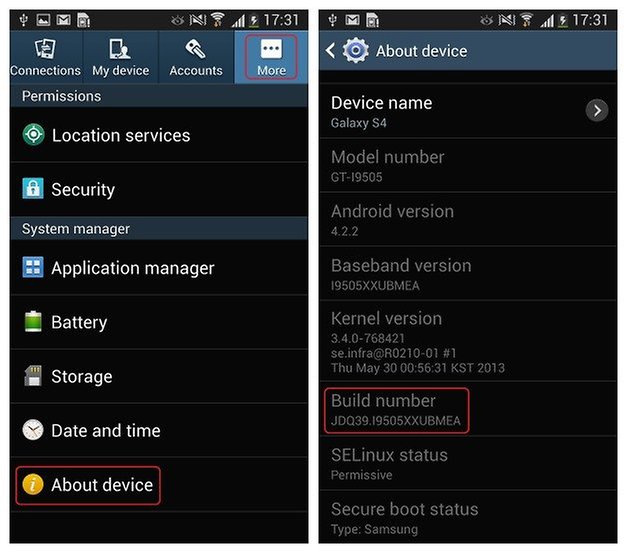
Where I can find the latest version of firmware?
Since I’m using a Samsung I’ll go to SamMobile. On this website you can find the latest firmware updates for any model of Samsung smartphone. They usually update the firmware constantly, so I recommend you check in regularly if you are a regular root user. Don’t forget that a device with root access no longer receives official update notifications from the manufacturer, so you have to be on the lookout for yourself.
To find out what number of firmware your device has on it currently, just go to your Settings menu. For Sony and Samsung devices, go to Settings > About Device > Build Number. For HTC devices, you should go to Settings > About Device > Software Information > Software Version. Here are some examples:
If you have a Samsung device you can also check the version of firmware you currently have by dialing * # 1234 # call.
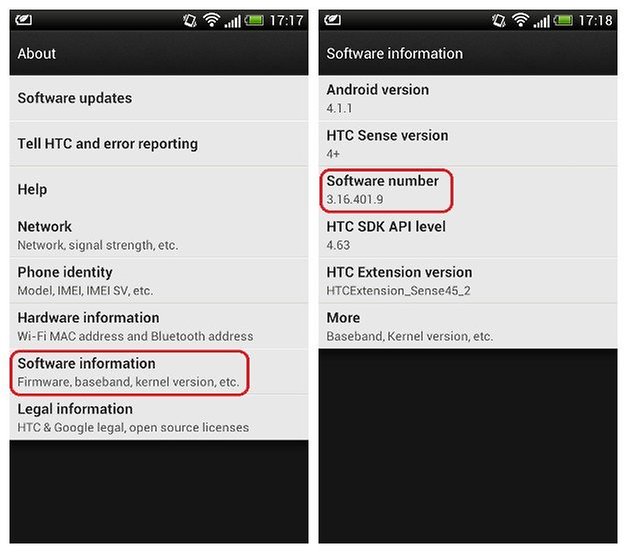
Other useful information
The Baseband Version is the radio driver in which everything that has to do with telephone communications of devices is stored. In general, this parameter does not have to be affected when flashing a ROM, since the recovery or recovery mode does not have access to this part of memory.
The Kernel Version accurately identifies the core type, ie, the operating system kernel makes the hardware communicate with the operating system.
So, that’s how to find your current firmware version number and see what the latest available version is. The official firmware number of your device is very useful for locating custom ROMS for your rooted device, but it is also helpful if you want to cancel root privileges.
Источник
What Is Firmware?
A definition of firmware and how firmware updates work
Firmware is software that’s embedded in a piece of hardware. You can think of firmware simply as «software for hardware.» However, it’s not an interchangeable term for software.
Devices that you might think of as strictly hardware such as an optical drive, network card, TV remote, router, camera, or scanner all have software that’s programmed into a special memory contained in the hardware itself.
Where Firmware Updates Come From
Manufacturers of CD, DVD, and BD drives often release regular firmware updates to keep their hardware compatible with new media.
For example, let’s say you buy a 20-pack of empty BD discs and try to burn a video to a few of them, but it doesn’t work. One of the first things the Blu-ray drive manufacturer would probably suggest is to update/flash the firmware on the drive.
The updated firmware would probably include a new set of computer code for your drive, instructing it how to write to the particular brand of BD disc you’re using, solving that problem.
Network router manufacturers often release updates to firmware on their devices to improve network performance or add additional features. The same goes for digital camera makers, smartphone manufacturers (like iOS and Android), etc. You can visit the manufacturer’s website to download firmware updates.
One example can be seen when downloading the firmware for a wireless router like the Linksys WRT54G. Just visit that router’s support page on the Linksys website to find the downloads section, which is where you get the firmware.
How to Apply Firmware Updates
It’s impossible to give a blanket answer for how to install firmware on all devices because not all devices are the same. Some firmware updates are applied wirelessly and just seem like a regular software update. Others may involve copying the firmware to a portable drive and then loading it onto the device manually.
For example, you might be able to update the firmware on a gaming console by just accepting any prompts to update the software. It’s unlikely that the device is set up in a way where you have to manually download the firmware and then manually apply it. That would make it much too hard for the average user to perform updates, especially if the device needs to be updated often.
Apple devices like iPhones and iPads also occasionally get firmware updates, as do Android phones and tablets. These devices let you download and install the firmware from the device itself so that you don’t have to do it yourself manually.
However, some devices, like most routers, have a dedicated section in the administrative console that lets you apply a firmware update. This is generally a section that has an Open or Browse button that lets you select the firmware you’ve downloaded. It’s important to review the device’s user manual before doing this, just to make sure that the steps you’re taking are correct and that you’ve read all the warnings.
See how to upgrade your router’s firmware if that’s what you’re doing, or visit your hardware manufacturer’s support website for more information on firmware updates.
Important Facts About Firmware
Just as any manufacturer warning will display, it’s extremely important to make sure the device that’s receiving the firmware update doesn’t shut down while the update is being applied. A partial update leaves the firmware corrupted, which can seriously damage how the device works.
It’s equally important to avoid applying the wrong update to a device. Giving one device a piece of software that belongs to a different one can result in that hardware no longer functioning like it should. It’s usually easy to tell if you’ve downloaded the right firmware by just double-checking that the model number corresponding to that firmware matches the model number of the hardware you’re updating.
Like we already mentioned, another thing to remember when updating firmware is that you should first read the manual associated with that device. Every device is unique and will have a different method of updating or restoring a device’s firmware.
Some devices don’t prompt you to update, so you have to either check the manufacturer’s website to see if an update has been released or register the device on the manufacturer’s website so that you can get emails when the new firmware comes out.
Download the firmware update (directly from the manufacturer, if possible), then log into your router’s settings hub and find the firmware section. It varies by manufacturer, but can often be found under Advanced or Management. Look for an option to update the software, then follow the on-screen directions to apply the firmware update and reboot your router.
First, before updating your AirPods, make sure you need an update by going to Settings > Bluetooth > Information icon > About. If a firmware patch is available, download and install it by putting the AirPods in their case, then connecting the case to a power source. Be sure to keep the case near your iPhone.
Motherboard firmware is called BIOS, which stands for Basic Input Output System. The two types of BIOS found in a motherboard are typically UEFI (Unified Extensible Firmware Interface) BIOS and Legacy BIOS.
If your TV has power and it’s connected to your home’s Wi-Fi, it should automatically download and install updates. If your TV is turned turned off, go to Settings > Support > Software Update > Auto Update (or Update Now) to update the firmware.
To turn off the firmware password on a Mac, reboot your Mac in Recovery Mode, select Utilities > Startup Security Utility or Firmware Password Utility. Next, select Turn Off Firmware Password > re-enter the password > quit the utility > restart your Mac.
Источник
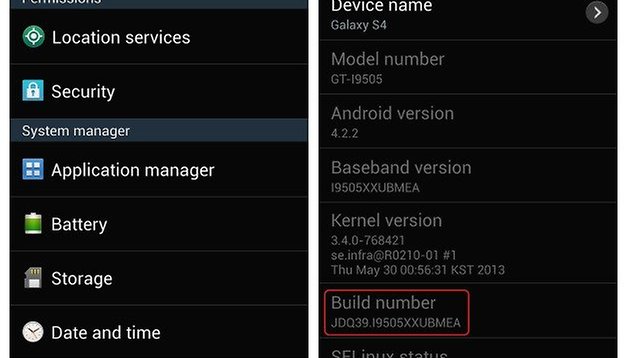
:max_bytes(150000):strip_icc()/tim-fisher-5820c8345f9b581c0b5a63cf.jpg)
:max_bytes(150000):strip_icc()/what-is-firmware-2625881-92e73e00c8f84579a077fea9523ec091.png)



