- Where are apps stored in Android & How I find these Easily
- App downloaded from Playstore :
- Apps in internal storage:
- 1. /Data/ app/
- 2. Apps from a different source :
- Are Apps Stored in RAM or ROM?
- Conclusion :
- Some Frequently Asked Questions
- Question: Are the applications stored on SD cards?
- Question: Are the applications stored on RAM?
- Question: How to access the Apps file on Android?
- Question: Where are apps stored in rooted devices?
- Question: What is the app’s data directory?
- Question: Where are the apps stored on my Android phone
- Question: Are apps stored in RAM or ROM
- Question:Where is the app data stored
- Question: Is there a built-in color change on all Android phones?
- Android Application Class
- Android Activity Lifecycle
- Android activity lifecycle is first thing to be known as android developer. Here I’m sharing with you some facts and…
- Understanding the Android Application Class
Where are apps stored in Android & How I find these Easily
Sometimes you may think about where your phone stores applications. Relatedly, which one stores applications RAM or ROM? Where are apps stored in Android device? Storage of applications may come with some relevant questions like that?
If you are here to find some answers relevant to that, you are gradually getting this here. Just read till the end because this article will answer some questions pertinent to that.
In Android phones, you have multiple options to get any app. Those are through downloading from the google app store or through APKs downloaders, or through sharing from other devices.
Overall these particular options have different allocated space in your device. So any application can be stored in any place according to its origin. Even an external SD card can be a storage of applications.
Then let’s know them to step by step.
App downloaded from Playstore :
Most commonly, we all download applications from Google Play Store. Maybe this is the most common source of our necessary applications when we use android.
You can find every single app you ever downloaded from Google Play Store. Google Play Store keeps cookies for your search and activities. Actually, Google does this according to your e-mail account.
For this, you have to open the Play Store application, which is basically a built-inapplication for Android. Then go to the menu (shown as three lines) and tap ‘My Apps & Games. There you can see your installed applications that are running on your device.
Then go to the ‘library’ section to find applications ever downloaded from here. The Library section is newly added; before that, there was an ‘All’ option to see that.
Apps in internal storage:
Sometimes you can even download apps from other APKs downloaders. As they are not downloaded from the play store, they will not show this in Google Play Store.
Apps you’ve downloaded from other options are stored in internal storage. Every Android phone has internal storage to store third-party applications.
These third-party applications are stored in this directory.
1. /Data/ app/
This is the most common directory location for app store in internal storage but not the only directory. Besides, this directory can a file folder or it can be found in another folder like /Android/ or /System/
Then the directory can be defined like this.
/Android/ Data/ App/ Or /System/ Data/ App/
Normally apps in these directories use a convention in nomenclature according to the unique package name, which the app developer specifically gives. For example, if an app’s package name is Alpha.example.MyApp, then you will find the app in this directory mentioned below:
/data/app/alpha.example.MyApp
2. Apps from a different source :
Android phones have accessibility to third-party applications from different sources. So where are apps stored while your phone gets those from different sources like sharing platforms or anything like that?
In your internal storage, there is a folder section to store this type of apps. Different apps may be installed in different locations. Here are some other possible directories for installed apps:
- /system/app/ – Contains pre-installed system apps
- /data/asec/ – Stores secure apps generated from external memory storage
- /data/app-private – Contains third party protected apps
A rooted device or a.k.a ‘jailbroken’ device may show you no content in this directory. Android prohibiting access to this location in the existing file system makes this happen.
Tampering any of the files in the /data/app/ directory may cause serious issues in running many of the apps because the operating system uses this location for managing app data etc.
Are Apps Stored in RAM or ROM?
This is very confusing among people that apps are stored in RAM or ROM?
In Android, all apps you install are stored on Internal memory, also known as ROM. RAM is the memory that is used to run different apps simultaneously. Applications can only run in RAM. But ROM contains the software which is known as an application, or simply an ‘app’.
Conclusion :
Android phones, as versatile devices, store different kinds of data, software, and applications. In Android, applications are stored in different sections according to their category.
This is the reason you may find applications in different folders on internal storage.
Internal storage not only stores applications but also stores data of an application.
Actually, ROM does the job of storage, but locations are fixed according to data categories. Un
But you have the option to change your installed applications’ location. You can use an SD card to store apps. But the most common directory is /data/app/. Installed uninstalled applications can be found in this directory.
Some Frequently Asked Questions
While Android stores apps in different directories, people get confused with some information.
Question: Are the applications stored on SD cards?
- Answer: This is possible to store apps on an SD card. Because the SD card is an external storage like other storage, but there might be some issues with running those apps which are located on an SD card.
Uninstalled and shared apps can be stored here.
Question: Are the applications stored on RAM?
Answer :
RAM is necessary to install an application. Actually, all applications are installed in RAM. It’s the platform where apps run. But all installed and uninstalled apps are stored in ROM, which is internal storage.
Question: How to access the Apps file on Android?
Answer:
The directory to access the Apps file follow this
/Android /data/app/
Every app has specific storage to store its data. You can find them on the app’s location, but Android doesn’t give access to use this.
Question: Where are apps stored in rooted devices?
Answer:
This is a critical question. Because in a rooted phone you’ve known the exact location to store. Apps can be stored anywhere on the storage. Sometimes it’s located in the system folder. But exceptions are common in rooted phones.
Question: What is the app’s data directory?
Answer :
the apps data are stored in this location directory. /data/data/
or on external storage, location directory
Question: Where are the apps stored on my Android phone
Answer :
According to the apps type, they are stored in different places on your Android phone. Normal apps are stored in the Internal Memory in data/app. You will find the encrypted apps in /data/app-private. Some apps are also found in the external memory, files of these apps are available in /mnt/sdcard/Android/data
Question: Are apps stored in RAM or ROM
Answer :
The downloaded apps are installed in RAM. If you don’t use them for many days, they shift to Background from the RAM. When you decide to use them again after a certain period, for fast retrieval, they are available in RAM. However, they will be unavailable if you remove them
Question:Where is the app data stored
Answer :
All app data, settings, database are available in their default directory which is /data/data/
. The best thing is other apps or even the user can’t access to this directory as it is “Private” by default.
Apart from this directory, SDCard is another place where app data is stored. Many apps store their database in SDCard without restriction.
Question: Is there a built-in color change on all Android phones?
Answer :
No, all Android phones don’t have built-in color change. Each activity of Android is white by default.
Источник
Android Application Class
W hile Starting App development, we tend to miss out simple basic stuffs either by ignorance or by curiosity to build million dollar app. But, Hey! Why so serious !. Building a App is bit of Art ,bit of Engineering and frequently both.
Activity Life Cycle is stages of activity in run time, knowing these would save you from headaches while you dive deeper in development.
I have written a post that will help you to understand activity lifecycle in a practical approach. Check it out
Android Activity Lifecycle
Android activity lifecycle is first thing to be known as android developer. Here I’m sharing with you some facts and…
Application class is a base class of Android app containing components like Activities and Services. Application or its sub classes are instantiated before all the activities or any other application objects have been created in Android app.
You Don’t have to import or extend application class, they are predefined. We cannot change application class but we could give additional instruction to it by extending it. Refer here for more info.
Create a java class named SubApplication and Application as Superclass
By extending Application class you could get boilerplate code like this
Check in AndroidManifest.xml and set Application name to SubApplication that you created
Lets take a situation where we should know which activity is currently running and we have to use register network receiver in all our activities. To this we used to write same code in all the activities or write a base class and extend that class instead of extending AppCompactActivity.
We have Activity Life cycle in one hand and Application class in another, what sense they make? Well actually they do? Let’s look into it.
- In application class create static Activity variable it is accessible from whole project.
2. Register Activity Life Cycle callback in onCreate method in application class. By this step we can get currently running activity in our app from mActivity.
3.Moving on to next, Create a Broadcast Receiver and write a method to check the internet connection. you can get the code here .
4. Register your broadcast receiver in Manifest File
But for SDK Above Nougat we need to register receiver and unregister in every activity we use programmatically or We can just register and unregister Commonly in Application class.
5. Create a Object for Broadcast Receiver in application class and Register it in onResume method and Unregister in onPause method.
Bit confused! Don’t Worry, Here is the Link to the files.
Thanks for reading out the article. Let me know if I have missed out something interesting so that I can be added. Be sure to clap/recommend as much as you can and also share with your friends.
Источник
Understanding the Android Application Class
The Application class in Android is the base class within an Android app that contains all other components such as activities and services. The Application class, or any subclass of the Application class, is instantiated before any other class when the process for your application/package is created.
This class is primarily used for initialization of global state before the first Activity is displayed. Note that custom Application objects should be used carefully and are often not needed at all.
In many apps, there’s no need to work with an application class directly. However, there are a few acceptable uses of a custom application class:
- Specialized tasks that need to run before the creation of your first activity
- Global initialization that needs to be shared across all components (crash reporting, persistence)
- Static methods for easy access to static immutable data such as a shared network client object
Note that you should never store mutable shared data inside the Application object since that data might disappear or become invalid at any time. Instead, store any mutable shared data using persistence strategies such as files, SharedPreferences or SQLite .
If we do want a custom application class, we start by creating a new class which extends android.app.Application as follows:
And specify the android:name property in the the node in AndroidManifest.xml :
That’s all you should need to get started with your custom application.
There is always data and information that is needed in many places within your app. This might be a session token, the result of an expensive computation, etc. It might be tempting to use the application instance in order to avoid the overhead of passing objects between activities or keeping those in persistent storage.
However, you should never store mutable instance data inside the Application object because if you assume that your data will stay there, your application will inevitably crash at some point with a NullPointerException . The application object is not guaranteed to stay in memory forever, it will get killed. Contrary to popular belief, the app won’t be restarted from scratch. Android will create a new Application object and start the activity where the user was before to give the illusion that the application was never killed in the first place.
So how should we store shared application data? We should store shared data in one of the following ways:
- Explicitly pass the data to the Activity through the intent.
- Use one of the many ways to persist the data to disk.
Bottom Line: Storing data in the Application object is error-prone and can crash your app. Prefer storing your global data on disk if it is really needed later or explicitly pass to your activity in the intent’s extras.
Источник